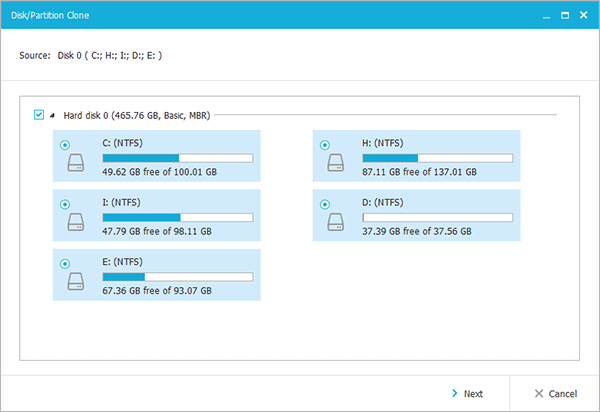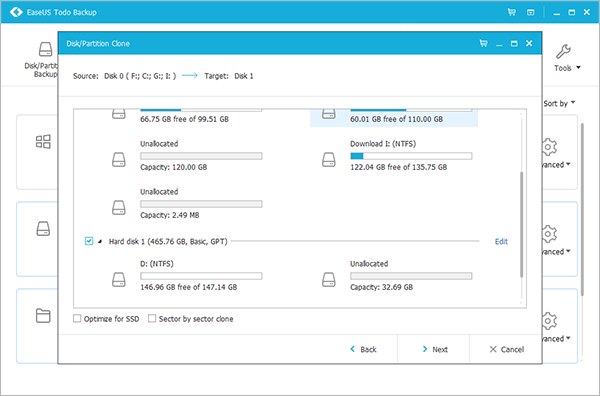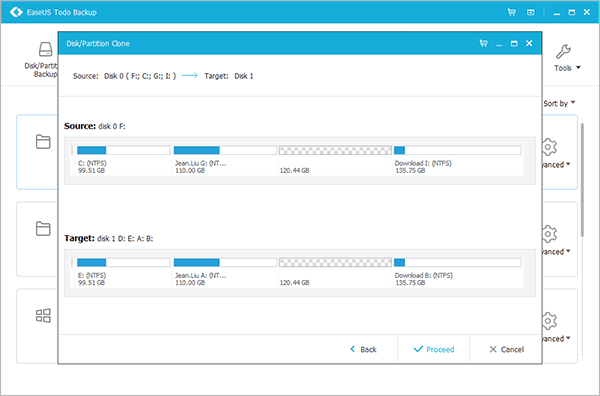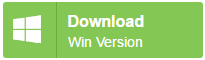|
|
|
- Cloud backup solution - easy data backup to Google Drive, OneDrive & Dropbox
- Affordable yet powerful - safe and easy backup, only 50% of the price of competitors
- Reliable & secure - back up any crucial data and protect them in a safe way
- Microsoft-compatible - support Windows 10/8.1/8/7/Vista/XP
How To Clone a HardDrive Using EaseUs Todo Backup
- Once you have downloaded the EaseUS Todo Backup Home, launch it and click on Clone button.
- Later select the source disk you want to clone and navigate to Next button to proceed further.
- Now select the destination disk and click Next. In the section, you can also select the Sector by Sector clone option, to clone the disk from source to destination in sectors.
- Later check the preview of disk layout and tap on proceed.
- Once all the steps are finished, you have successfully clone your hard drive.
- You can also check the same in Disk Management by right-click "My computer" and choose "Manage" -> "Storage" -> "Disk Management".