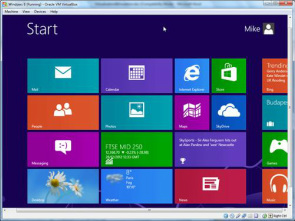
- At the outset, ensure that you have a minimum of 8 GB of memory. Lower memory could slow down your machine considerably.
- Download and install at least the trial version of ‘Parallels Desktop’ available from www.parallels.com on the Mac. The installation instructions can be readily available at Parallels’ site.
|
|
|
- If you do not already own a copy of Windows 8.1, you will need to download it from Microsoft either by buying it straightaway or going for the Evaluation version.
- Now, go to Parallels and click ‘Install Windows or another OS from a DVD or image file’, and then click ‘continue’.
- In the next stage, select ‘Windows Installation file or disc’. If you have Windows in the DVD file, click DVD, or else click on the image button of Windows and drag the Windows ISO file to the drop zone
- Ensure to uncheck ‘Express Installation’ option, and continue
- Make a choice as to how you want your Windows window to work in your Mac.
- Next, you have to decide through the use of Parallels as to what experience option you wish to exercise, the Windows 8 Start option or something else
- Name your ‘window’ installation and decide about its access
- Install Windows through the help of Parallels, which could tke a little more time. It is pertinent to mention that Parallels or Mac should not be turned off till the installation is complete
- Finally, you need to accept the License Term of Windows, and decide about the location of the relevant software






