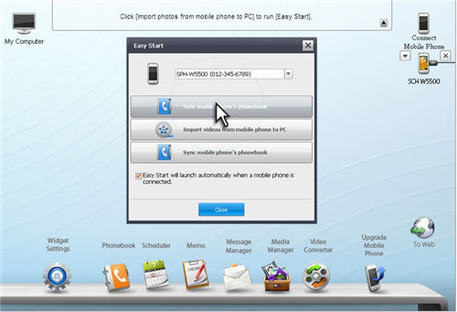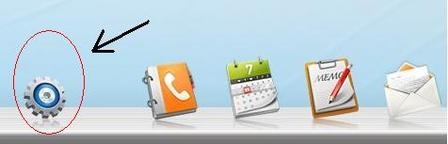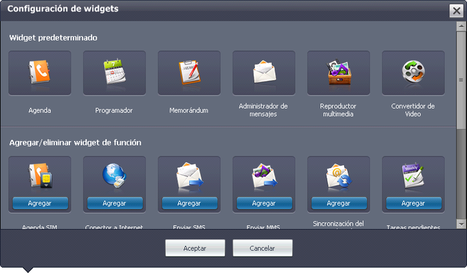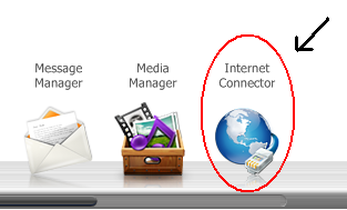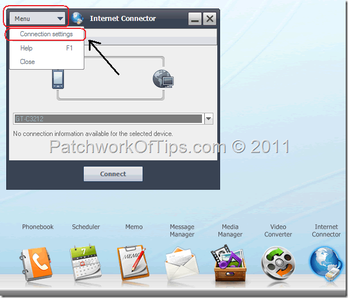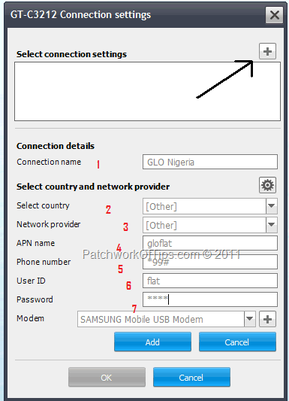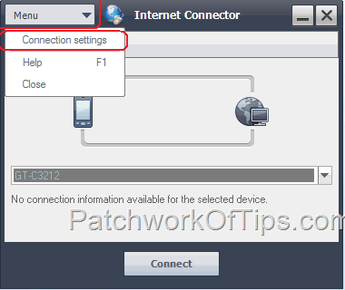Want to experiment? Well, here are the tricks and the techniques.
|
|
|

Now the steps enumerated here are to be meticulously followed. Any small error may frustrate your attempts.
- Install NPS properly and correctly.
- Ensure that your phone setting is configured for internet connection. The steps here are: Open Menu → Go to Setting → Phone Setting → PC Connections → Ask on connection.
- The next step is to connect your phone to your computer with the USB cable. When the new Window emerges, ensure to click on “PC Studio” in Mobile.In some mobiles PC Connections option is not available. It indicates that the phone is directly enabled to accept NPS.
- Now, when you open NPS, you will observe your mobile model number appearing below ‘Connect Mobile Phone’ icon. If you fail to find your mobile-name, check the USB and ensure that the above noted procedures are properly followed.
- The next step is to click Widget Setting → In add/delete Function widget, click add appearing below the icon named ‘Internet Connector’.
- Then click ‘OK’ to get out of the frame.
- Proceed to the widget line, and look for the icon ‘Internet Connector’ Click the icon, and another panel will open up.
- Go to the Menu in the panel, and click ‘Connection Setting’.
- 10. Another window will open at this stage. Look for the + sign on the right corner at the top, and click that.
- 11. All the fields will open now. Fill only three of the fields, viz. connection name (may be, your name), country and service provider. Click ‘Add’, and then ‘OK.
- With the above operation, the following window will open ↓.
- Click ‘connect’ and wait…..the internet would get connected through your mobile phone.That is how you can enjoy the internet connection with your mobile phone. Right?