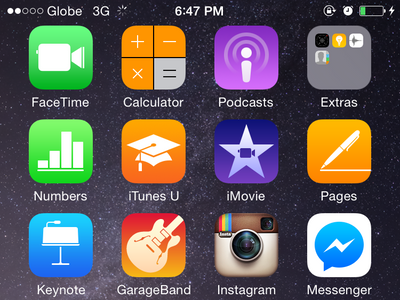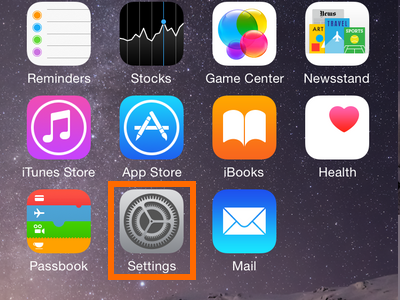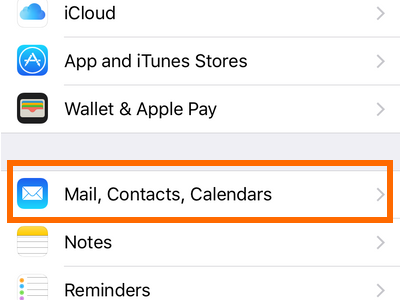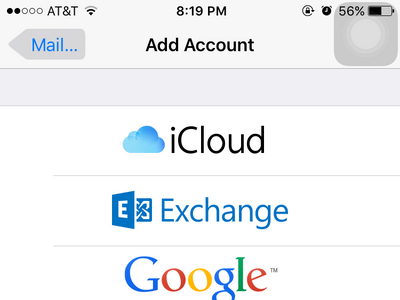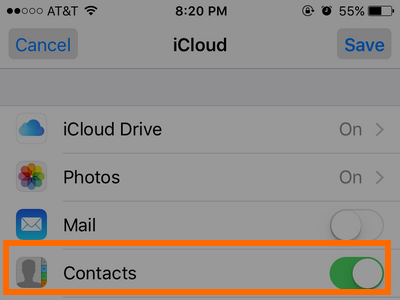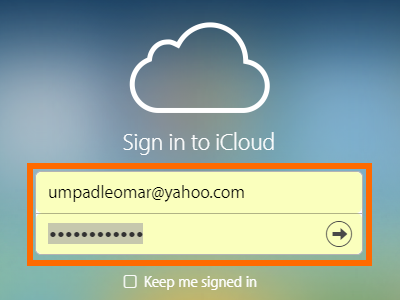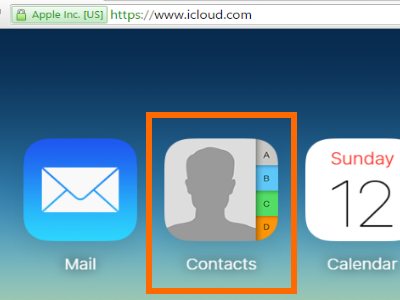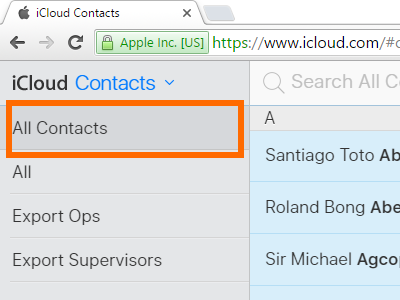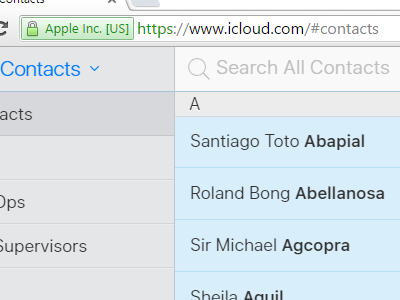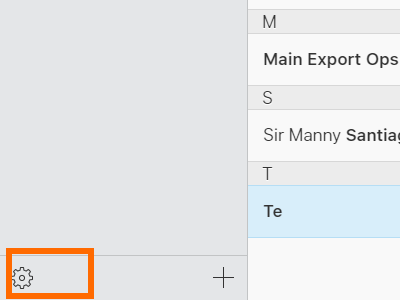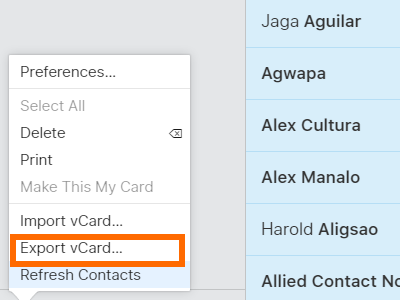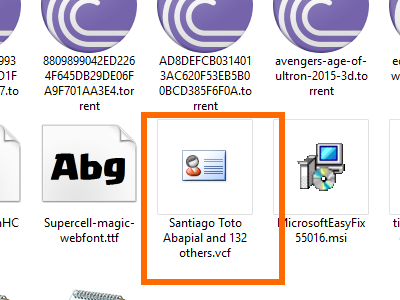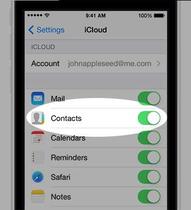
|
|
|
How to Export Contacts from iPhone
- Go to your iPhone’s Home screen by pressing the Home button.
- Open your iPhone’s Settings by tapping on the gear icon from the Home screen.
- From Settings, open the Mail, Contacts, Calendars feature.
- Tap on iCloud, and log in to your iCloud account. If you do not have an iCloud account, Tech-Recipes has a tutorial that describes how to create your own iCloud account for free.
- From your iCloud account, tap on the toggle switch for Contacts to sync your iPhone contacts with your iCloud account.
- After syncing your contacts with iCloud, go to iCloud’s official website.
- Log in to your iCloud account by entering your iCloud email address and password.
- From your iCloud account, click on Contacts.
- From Contacts, tap on All Contacts to view all of the contacts on your iCloud account.
- Click on a contact, and press CTRL+A to select all contacts.
- With all of your contacts selected, click on the Settings icon at the bottom of your screen.
- From the list of available options, click on Export vCard.
- Wait for the contacts to be exported from your download folder. The exported file will be in .vcf format. You are done.