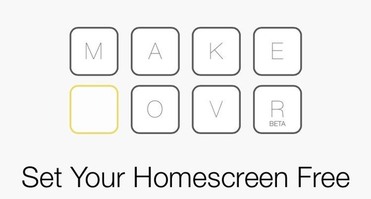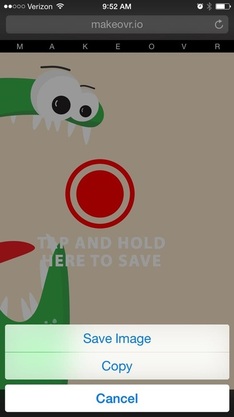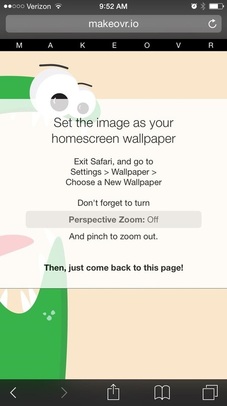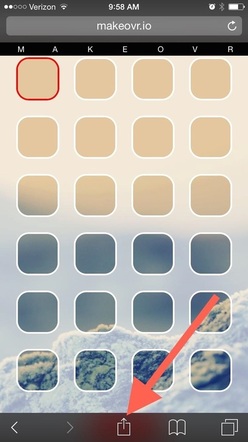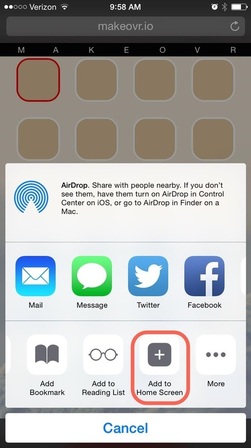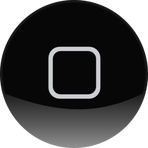
|
|
|
Kindly follow the steps given below:
- Navigate to Makeovr: The service itself is called Makeovr, so go ahead to Makovr.io using Safari on your iPhone to get the process started. Again, this will only work on an iPhone 5 or higher running iOS 8—iPad and iPod touch are not supported.
-
Choose Your Wallpaper: The website provides easy-to-follow instructions, where the first real step requires you to either choose a Makeovr wallpaper or to use your own. As you all know how to keep your own wallpaper, in this I will show you how to fix a Makeovr wallpaper, grab it from the website, save it, and apply it to your home screen with Perspective Zoom set off. As shown in the images below.
- Generate Placeholder: The application will do its magic and essentially create cutouts of your wallpaper that work as invisible placeholder icons. These are the pieces you use to create spaces in-between apps and reformat your layout.
- To export a particular piece, tap on it until its outlined in red, then tap the Share icon and choose the 'Add to Home Screen' option. It will then ask you to label the icon; skip that part and select 'Done'.