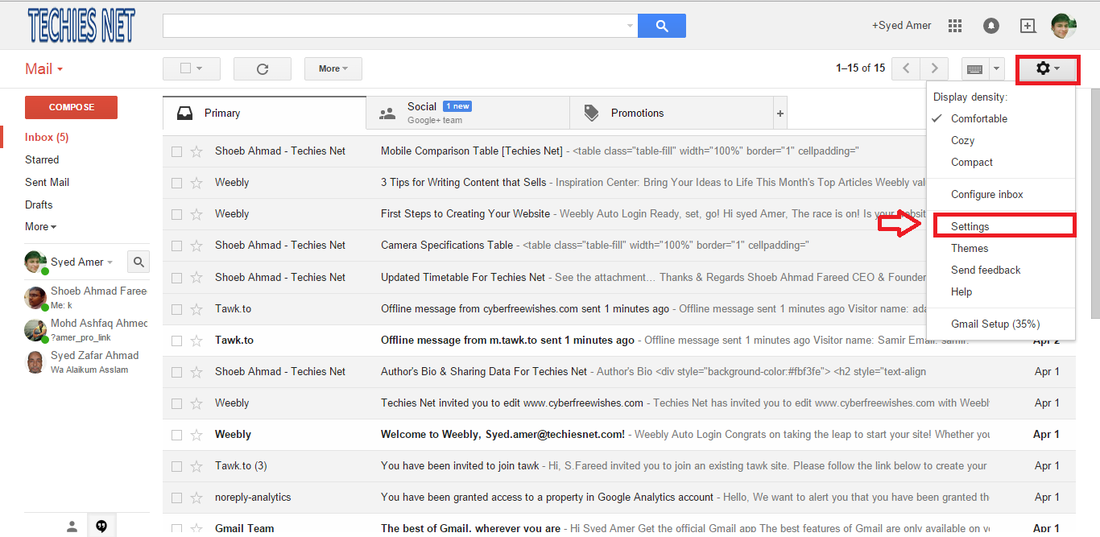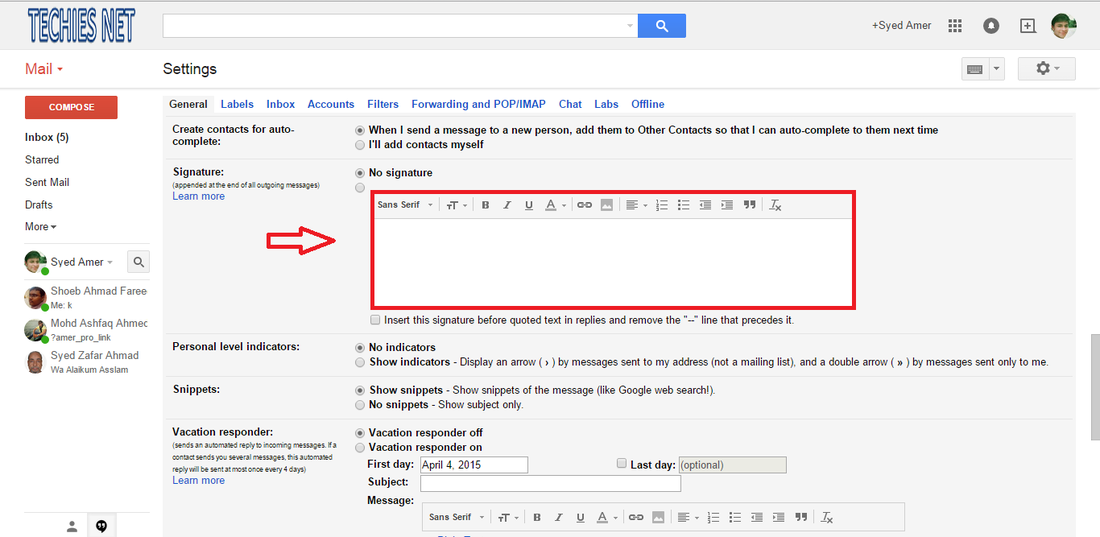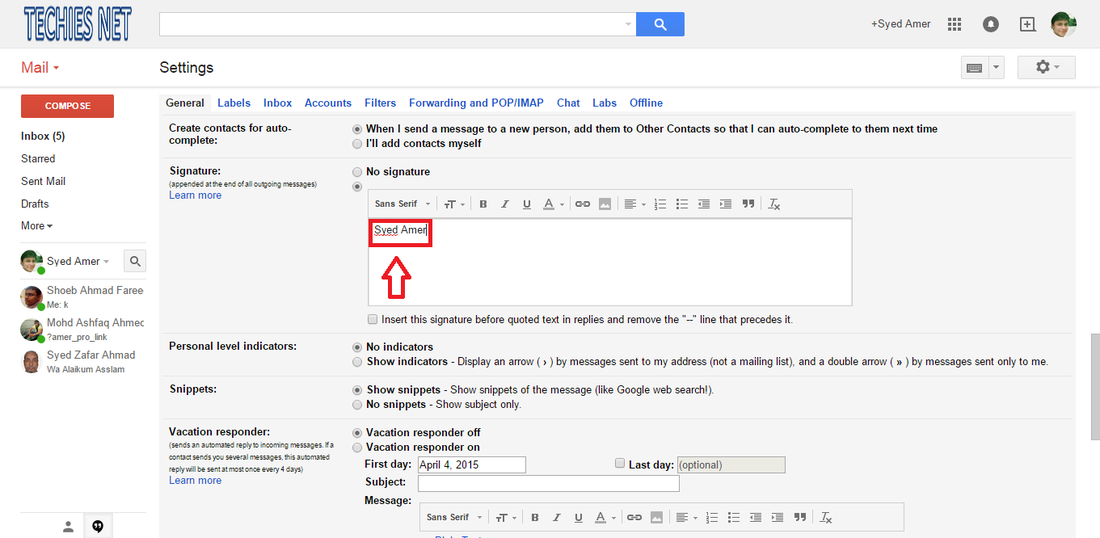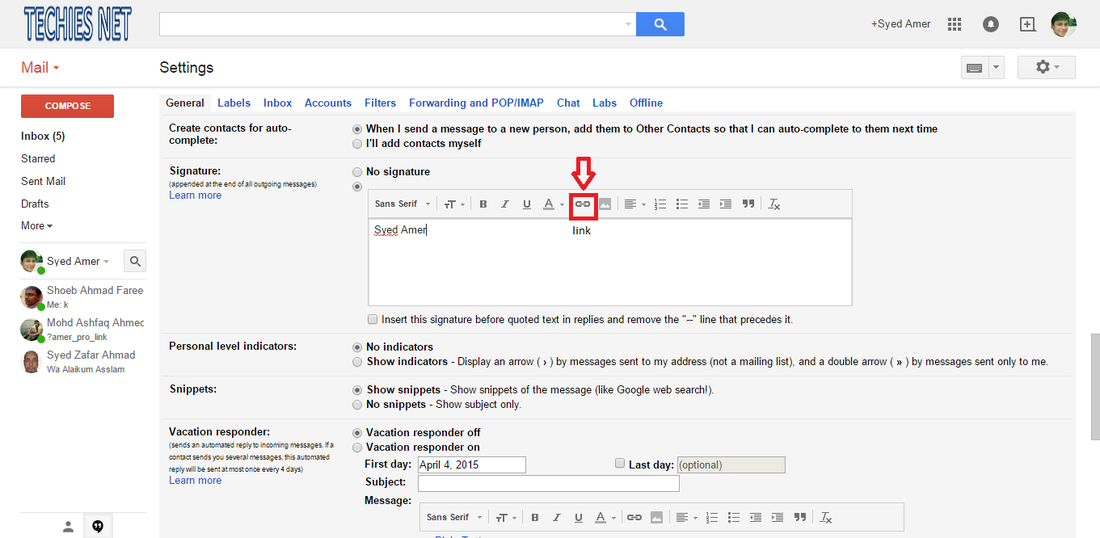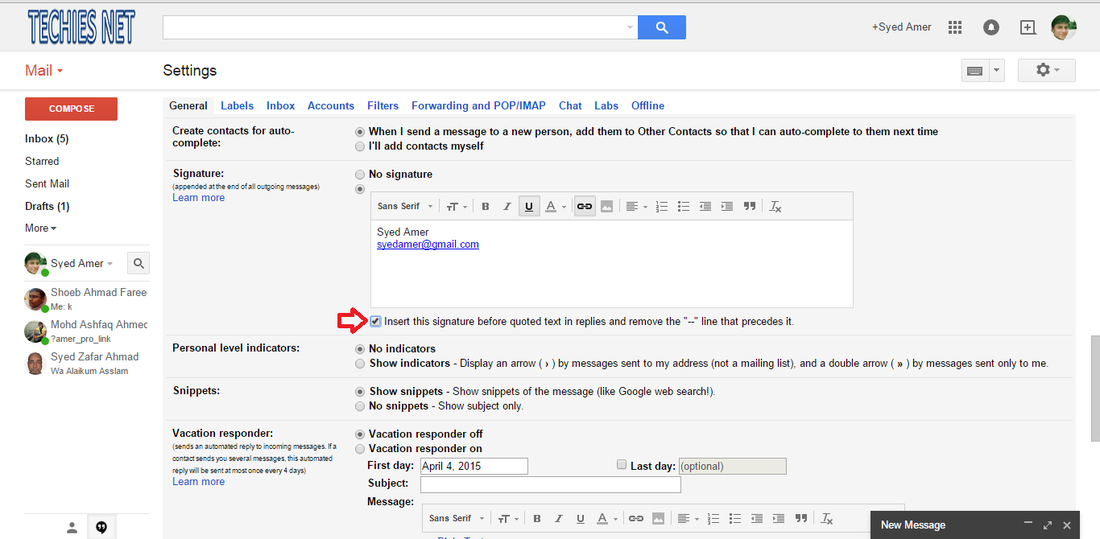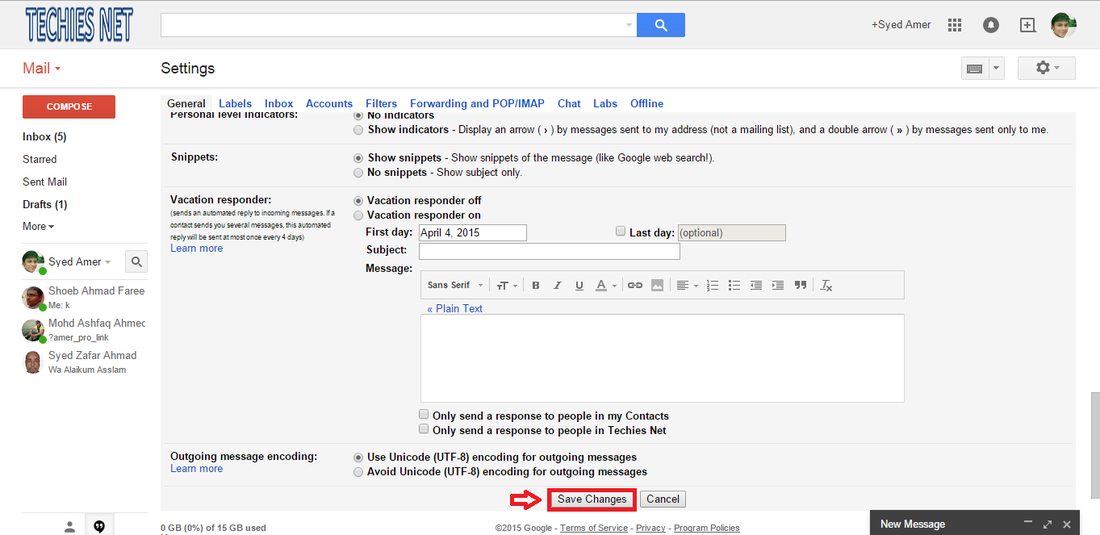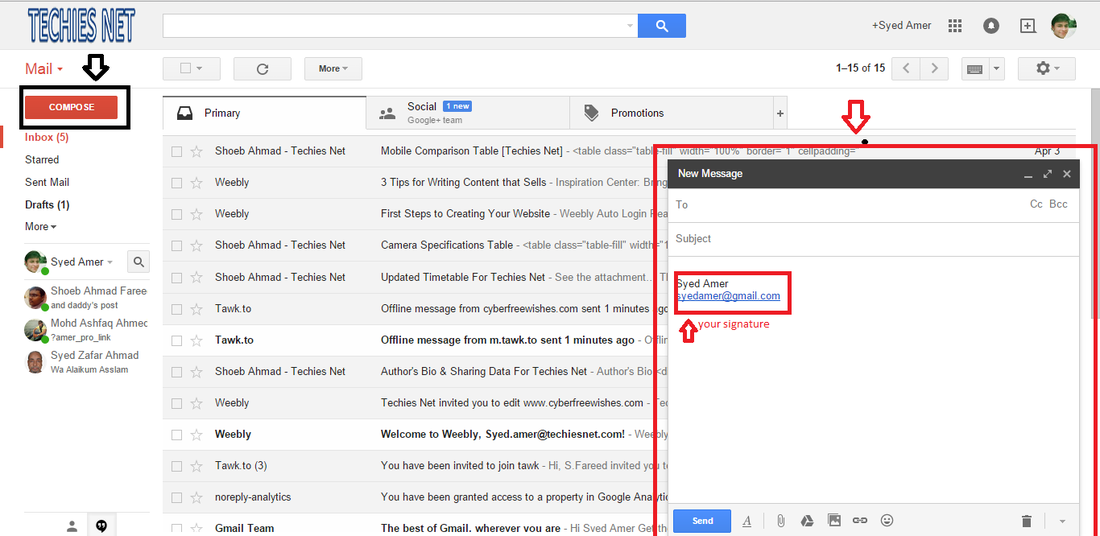See Steps below to learn how.
|
|
|
Steps For Adding Signature To Your Gmail Account
- Login in to your Gmail account.
- Click on the upper right corner and select settings.
- Find the signature section and scroll down the Settings menu until you find the signature section. You will see a text box as well as a drop-down menu with your email address.
- You can type anything you'd like into the signature field.It commonly include your name, place of employment and title, and your contact information.
- You can also change the font, color, weight, and more using the text formatting tools.
- If you have other websites that you want to link to in your signature, you can add them by clicking the Link button at the top of the signature text field.
- It looks like a chain. Clicking the Link button will open a new window.
- You can enter your email address or the web address that you want to link and then click ok.
- Choose where you want the signature to appear. Check the box beneath the signature text field to have the signature appear before any quoted replies.
- If you leave it unchecked, the signature will show up at the bottom of the message, beneath any quotes.
- Save the signature. Once you are happy with the way the signature looks, save your changes by clicking the Save Changes button at the bottom of the Settings menu.
- Your emails will now include your new signature at the bottom.
- Finally when you click on the compose button a New Message box will appear displaying your signature.
Author : Syed Amer Uddin

Bio: A computer science engineer with keen interest for learning new ideas enabled him to acquire significant knowledge on various aspects of technology and Computer programming languages. He has always been fascinated by research, especially work that benefits common people or the environment.