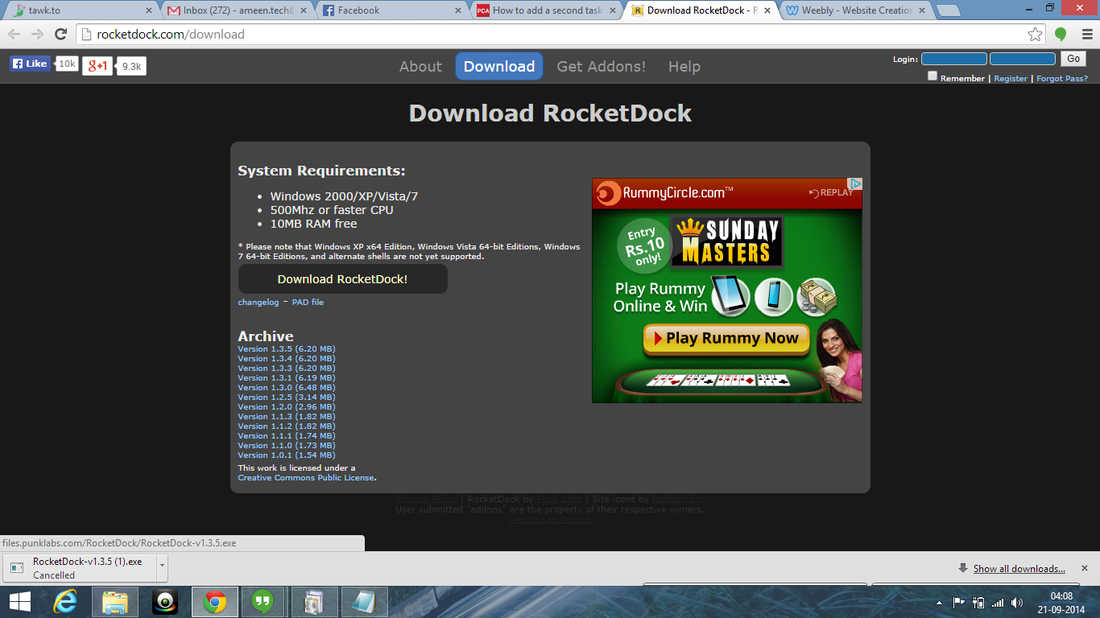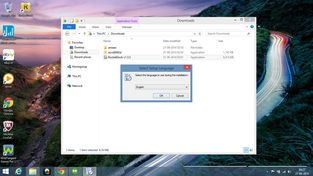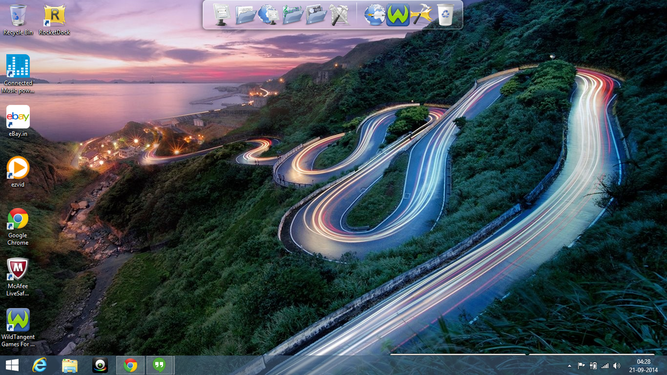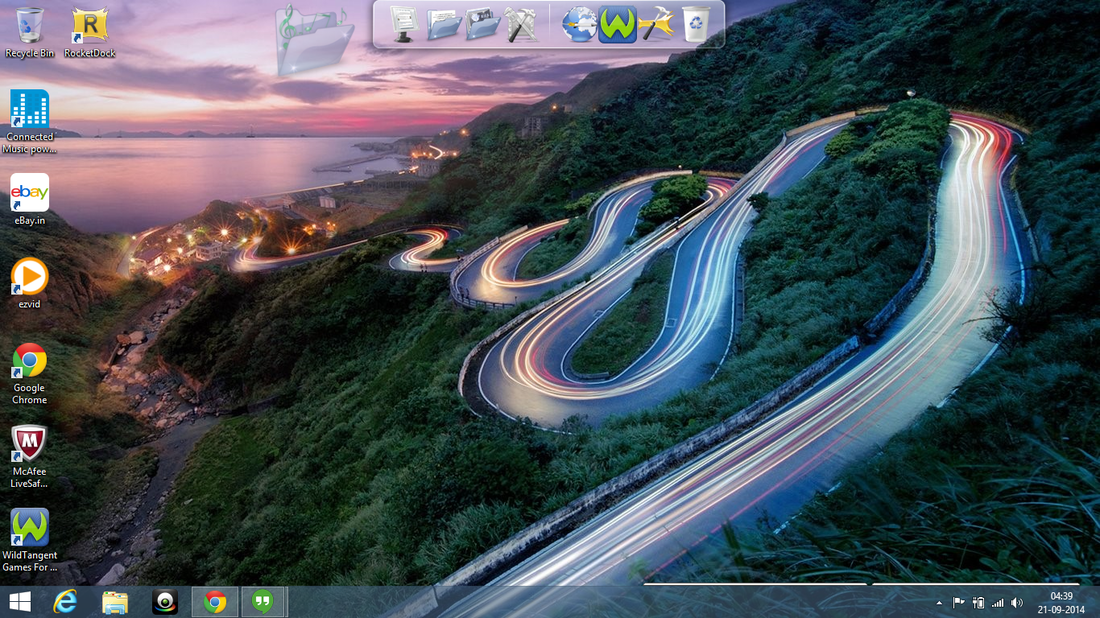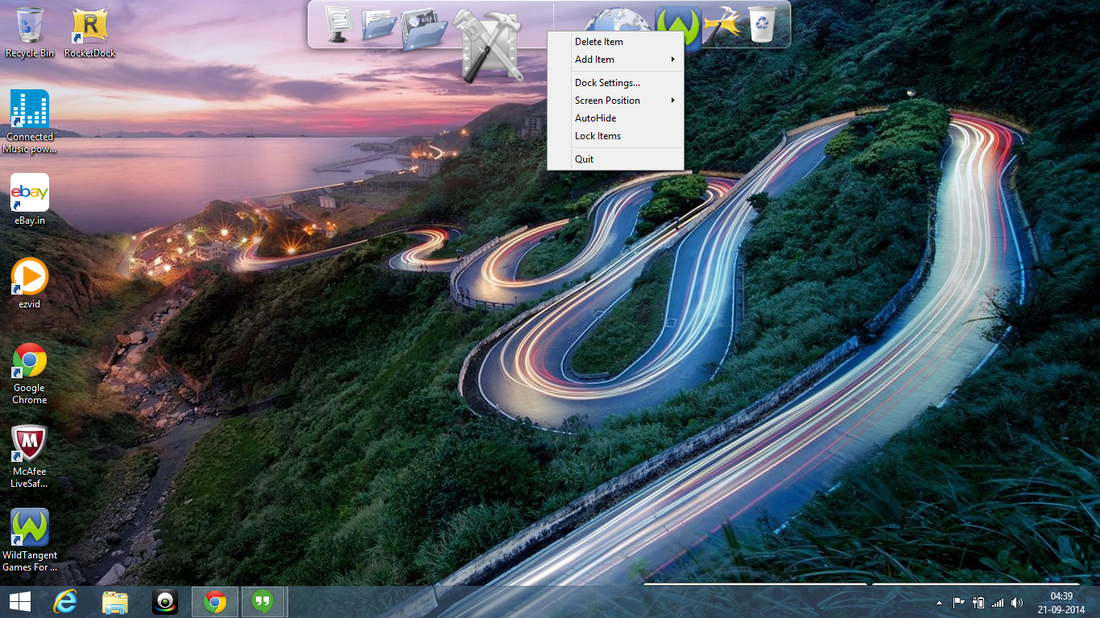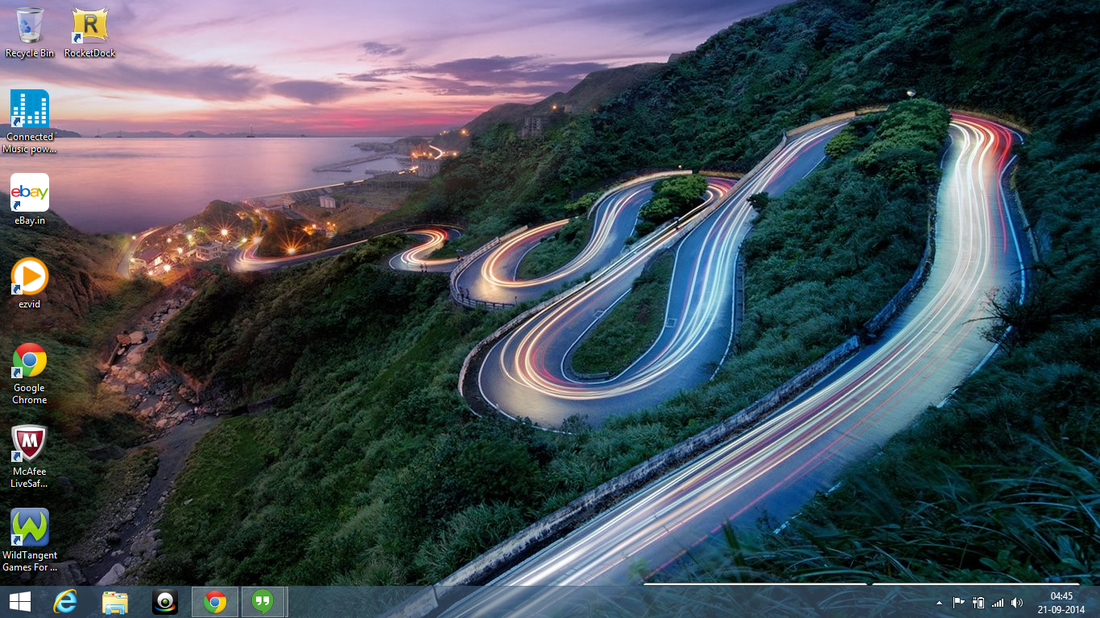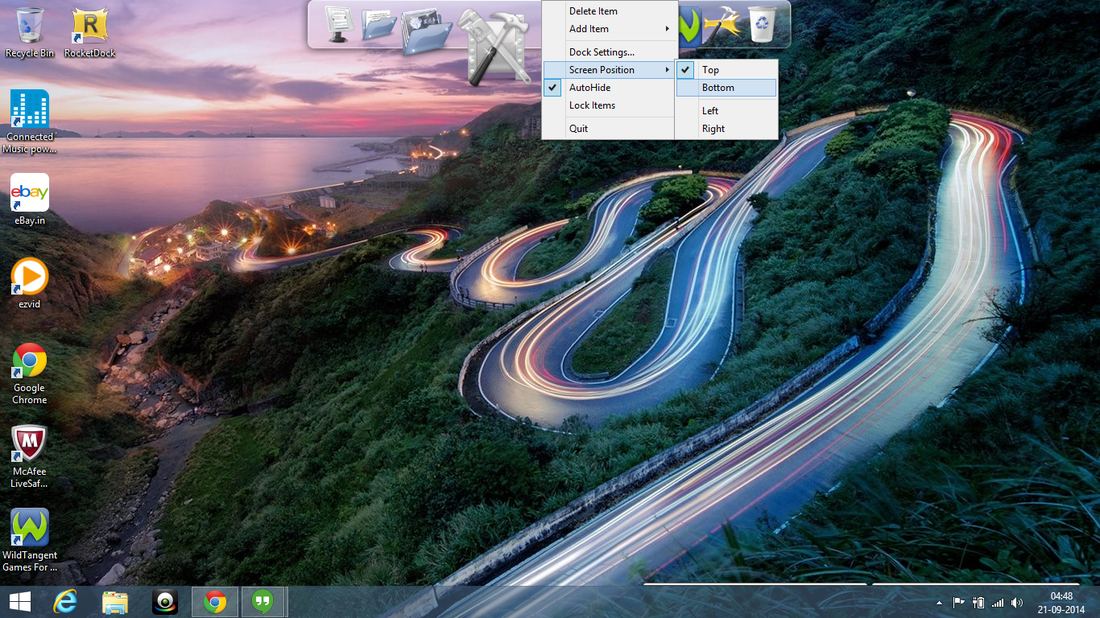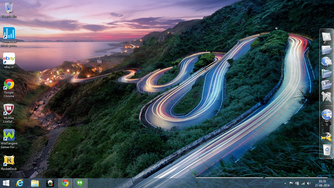
|
|
|
1. Add or remove icons: It is very easy to add or remove any icon on the taskbar. Just drag the icons outside the taskbar and it will be removed. To add icons, drag them onto the taskbar. You can also right click on the taskbar to add or remove the icons.