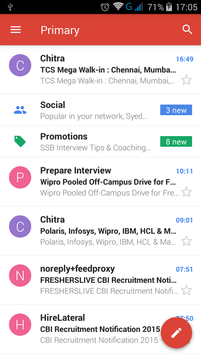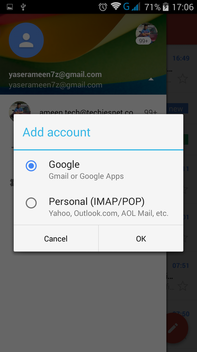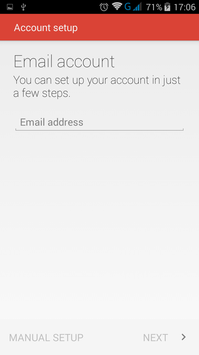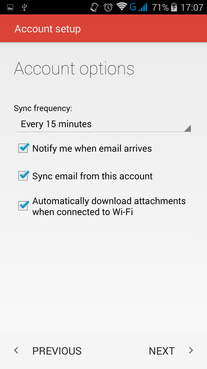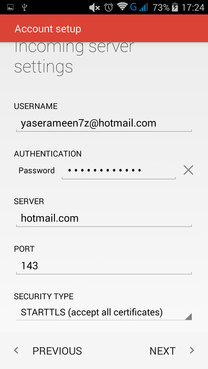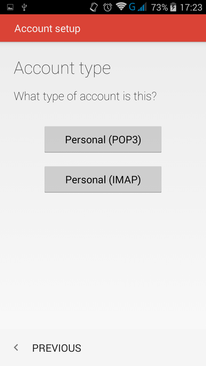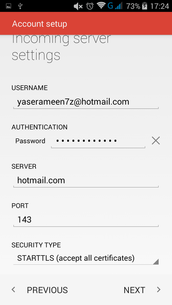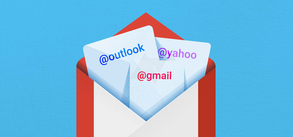
|
|
|
Steps On How To Add Non-Gmail E-Mails Automatically In Gmail 5.0
Click on the Menu button inside the Gmail 5.0 app and scroll to the bottom and click on Settings–>Add account.
- Google (Gmail or Google Apps)
- Personal (POP/IMAP) - Yahoo, AOL, other mail services, etc.
Steps On How To Add Non-Gmail Mails Manually In Gmail 5.0
Yahoo Mail – Here one has to select the POP3 protocol and use mail server settings as given below:
Yahoo Incoming Mail Server (POP3) – pop.mail.yahoo.com (SSL enabled, port 993)
Yahoo Incoming Mail Server (IMAP) – imap.mail.yahoo.com (SSL enabled, port 993)
Yahoo Outgoing Mail Server (SMTP) – smtp.mail.yahoo.com (SSL enabled, port 465)
Gmail – In contrast to Yahoo Mail, Gmail uses POP3 over an SSL connection, and therefore one has to be doubly sure if the email client supports encrypted connections. The settingsare indicated as under –
Gmail Incoming Mail Server (POP3) – pop.gmail.com (SSL enabled, port 995)
Gmail Outgoing Mail Server – use SMTP mail address provided by the local ISP or smtp.gmail.com (TLS enabled, port 587)
Hotmail – If one is using Microsoft Outlook and the Outlook Connector, he can define his Hotmail account just like any regular POP3 email account. The settings are as under –
Hotmail Incoming Mail Server (POP3) - pop3.live.com (logon using Secure Password Authentification - SPA, mail server port: 995)
Hotmail Outgoing Mail Server (SMTP) - smtp.live.com (TLS enabled, port 587)
Enjoy and let me know if you have any queries in comments.