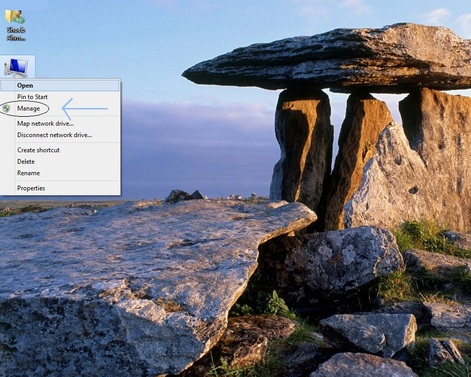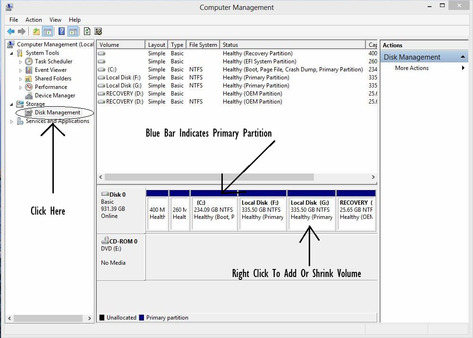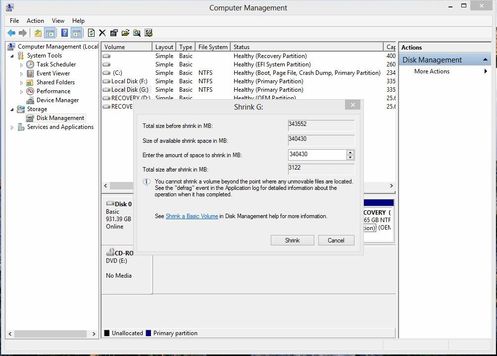|
|
|
Some peoples think that partitions can only be created during operating system installation. That is false, as per our study we can also create or modify partition even after an operating system is installed on your pc. Today we are showing you how to do the same. That was all usual formality, now lets begin the actual technical stuff.
Steps To Add Or Remove Partitions From Your Windows PC
- Go to Desktop and right click on My Computer icon, then click manage button.
- Computer Management window will open, there go to disk management menu.
- There you will see all the created partitions with respective capacity and available free spaces.
- Partitions with blue color bar are primary partitions and partitions with black color bar are unallocated partition (i.e. Free space)
- To create partition from unallocated space is easy. Just right on it to click create partition -> Enter space in MB -> Select drive letter -> done
- To create partition by allocating space from existing partition involves 2 steps a) select a drive from where you want to shrink the space b) After shrinking create partition from that unallocated space as shown earlier.
- To shrink the space from any partition, right click on that and press shrink volume. Later add the amount to be shrink. Shrink Volume = Total space - Wanted space in any partition