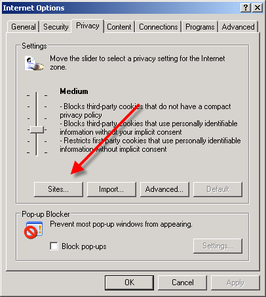
In Internet Explorer (Version 5 or later), only one site can be blocked at a time. If you want to go for multiple blocking of sites, you will need to use relevant software. Blocking can be done by clicking ‘Tools’ of Internet Explorer. Next, you are to click ‘Internet Options’ and then, click ‘Privacy’ tab. Under the window, click ‘Sites’. Now, here type the address of the site, you want to block in the given space, and then finally click ‘OK’ to complete the process.
|
|
|
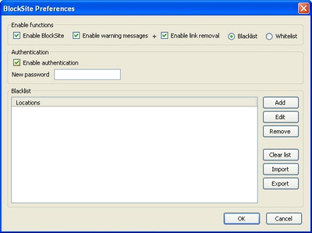
In Firefox, there is no default tool for blocking sites. However, there are a number of adds-on which can do the job. One such add-on BlockSite has to be installed first through the following steps –
1. In the Firefox, click on the ‘Tools’ menu, and then click ‘Adds-on’. If ‘Tools’ menu is not found, press ‘Alt’ key
2. Perform a search for ‘BlockSite’ in the Add-ons Manager page, and install ‘BlockSite’
Restart Firefox to complete the installation. After the installation, take following steps:
1. Click on the ‘Tools’ menu, and then click ‘Adds-on’, then click the ‘Extensions’ tab in the Add-ons Manager page
2. In the listing for BlockSite, clock the ‘Options’ button, a screen will emerge as shown here. In the ‘BlockSite Preferences’ click the ‘Add’ button.
3. Now in the window enter the address of the website to block and click the OK button
4. Click the OK button to exit BlockSite.
In Chrome too, there is no default tool or any relevant feature. A number of Chrome Extensions are however available which can be used for blocking sites. One is advised to visit ‘Chrome web store’ to look for ‘blocksite’ that can block unwanted websites.






