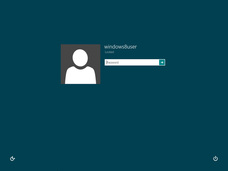
|
|
|
|
Whenever you boot up your computer using windows 8 or 8.1 shows a login screen to sign in into your Microsoft account. Obviously Microsoft have done this for security purposes. But to login every time you boot up your PC is irritating and time consuming. When you are in a hurry you would like to boot up your PC fast and go directly to the start screen.
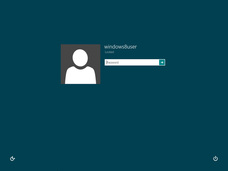
It is very helpful If you are the only user on that PC and you may use this tricks to save time and directly go to the start screen every time you boot up. I advice you not to auto login and remove the login page if you are using mobile devices like tablets etc or if you are not the only user on that computer. That was boring storing we tell always, lets jump to the steps below.
Method 1: How to bypass the Login screen using command prompt:
1. Open RUN by pressing windows key + R
2. Type netplwiz and hit enter
3. Uncheck the box saying - User Must Enter A user Name And Password To Use This Computer And Hit Apply
4. Now you will be asked to enter a user name and password to auto login everytime - Enter the user name and password and press OK
5. Restart your computer and you are good to go.
Method 2: How to bypass the Login screen without using command prompt:
1. On the start screen type netplwiz and select the command - User Accounts Control Panel
2. Uncheck the box saying - User Must Enter A user Name And Password To Use This Computer And Hit OK
4. Now you will be asked to enter a user name and password to auto login everytime - Enter the user name and password and press OK
5.Restart your computer and you are good to go.
Note :- To re enable the login screen, Open user accounts control panel by following the above steps and Check the box saying - User Must Enter A user Name And Password To Use This Computer And Hit OK.
0 Comments
Leave a Reply. |
Get Updates Via EmailBlog SponsorsCategory
All
Archives
January 2019
|
|
|
Contact UsEmail: [email protected]
Stay Connected |
Download Our Mobile App |