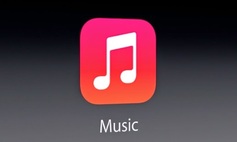
|
|
|
|
Apple Music lets you listen to 30 million songs from the iTunes catalog, plus any music that you have purchased from iTunes. The app also has a recommendation system that uses both algorithms and humans to pick the perfect tunes for you. You can also find new and vintage music with some new voice commands with the help of Siri. But if you feel that all these services are not worth your pay, follow the steps below to cancel your subscription.
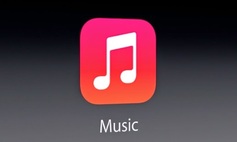
If you are new Apple user then you get free three-month trial membership that gives you the full Apple Music experience on your iPhone, iPad, iPod touch, Mac or PC. After that you have to pay $2.99 (Rs 120/month in India) for single membership and $4.99 (Rs 190/month in India) for family membership. However, you can listen to radio channels without any subscription. See below for steps on how to cancel Apple music subscription….
Steps on How to Cancel Apple Music Subscription on Your iPhone/iPad
Step 1: Launch Music App
First you have to launch the Apple Music App on your iPhone or iPad
Step 2: Click On Your Profile
After launching the App, tap the profile icon at the top left of the App.
Step 3: Select View Apple ID
After clicking on your profile, an account screen will appear. Here select the View Apple ID option. You will then be asked for your account password. Even if you typically use Touch ID, it will not work in this case, and you will have to type your password manually.
Step 4: Click Manage Button
After providing your password, your account details will appear. On the bottom you will find Subscriptions section. Under this subscription section click on Manage.
Step 5: Turn Automatic Subscription Off
In manage section you will find all details of your apple music membership. Here turn Off Automatic Renewal option. If your account is still in free-trial mode, you can use it until the trial ends and you can then turn it off. After turning automatic renewal off, don't forget to save your settings by clicking on done.
How To Deactivate Apple Music Subscription Plan
0 Comments
Leave a Reply. |
Get Updates Via EmailBlog SponsorsCategory
All
Archives
January 2019
|
|
|
Contact UsEmail: [email protected]
Stay Connected |
Download Our Mobile App |