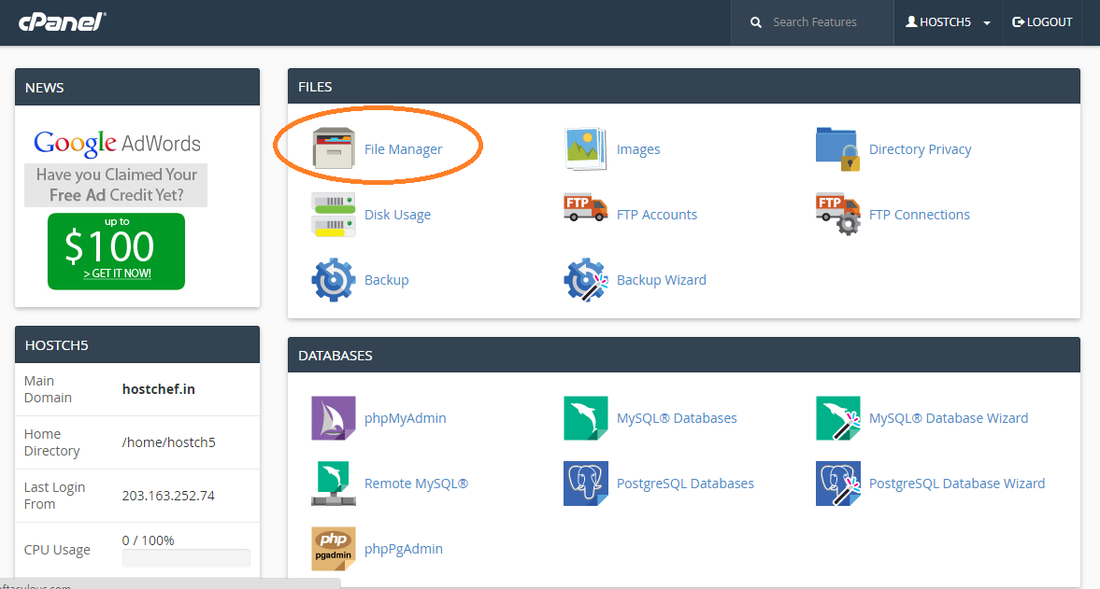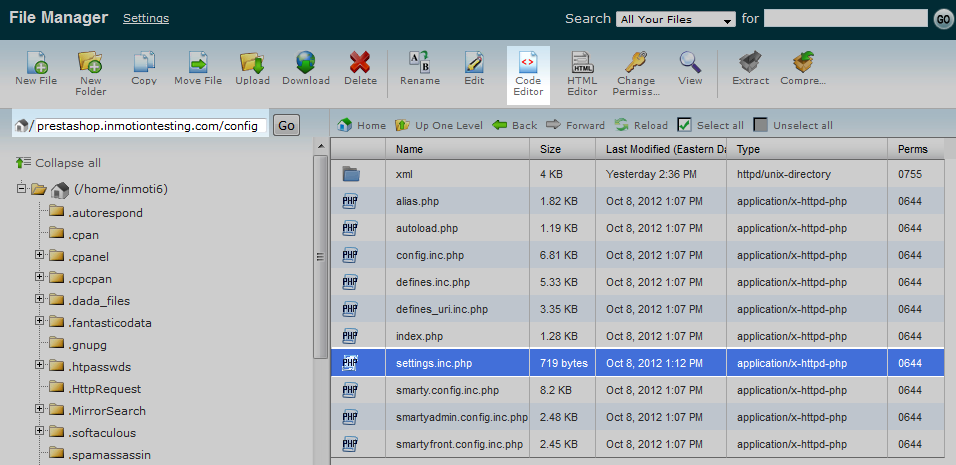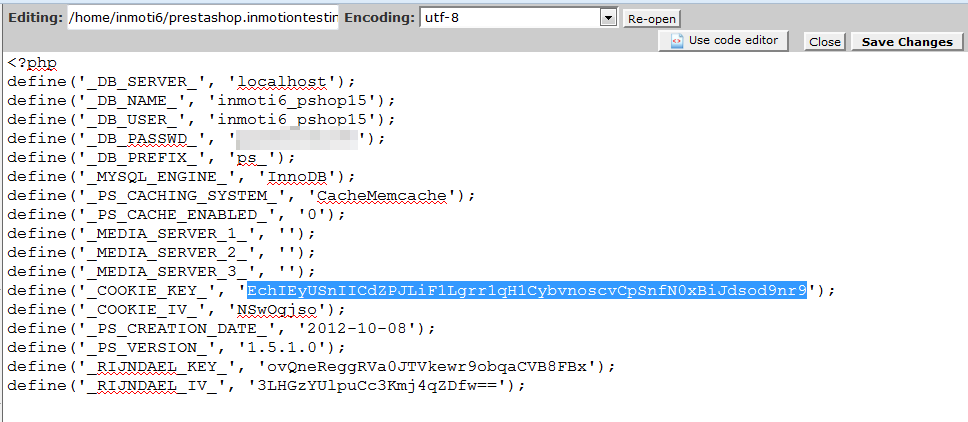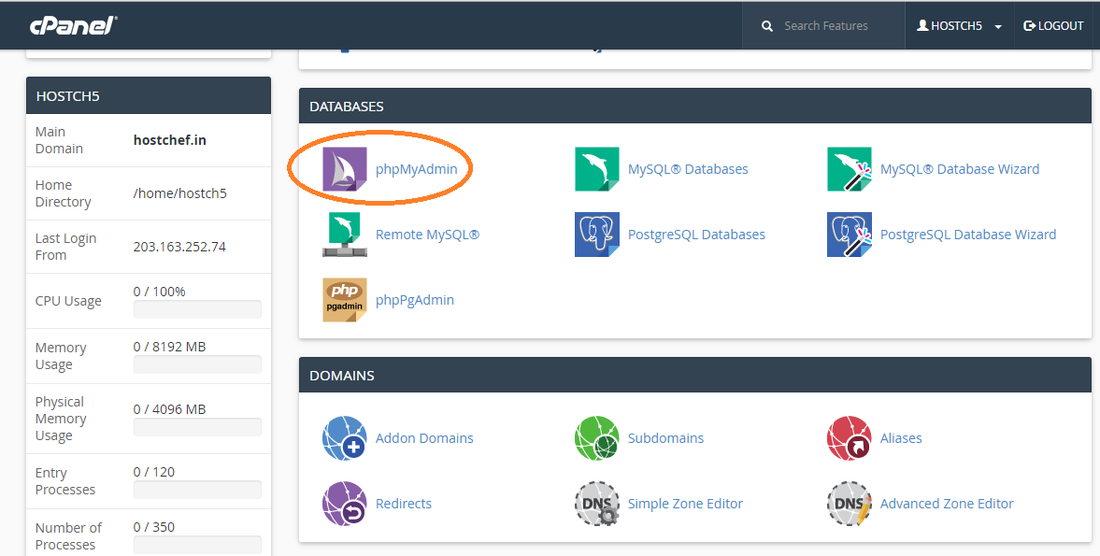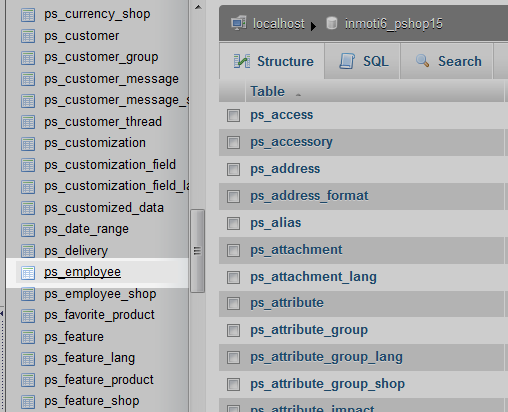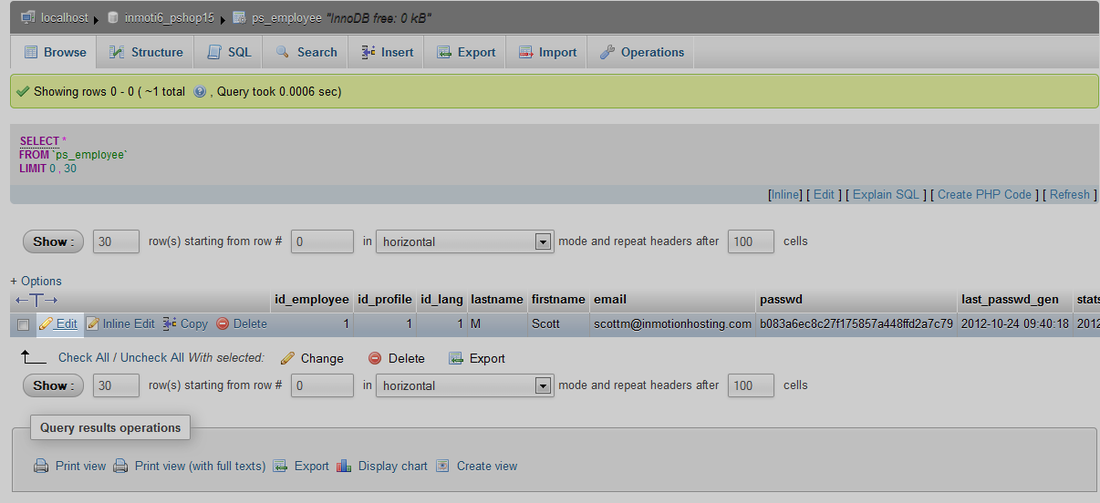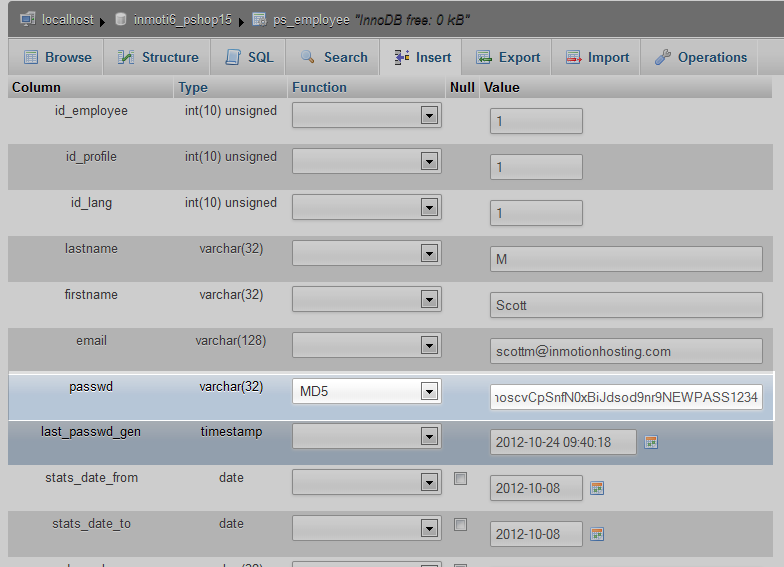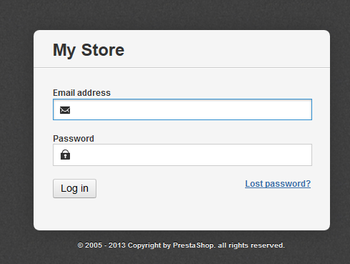
All you require is database user and hosting control panel login credentials.
Please follow the given below procedure to reset the password from the database and let us know if you are facing any issue via comments.
|
|
|
Steps to change admin password by database in Prestashop 1.5
- First of all login into your Control Panel (Cpanel, ParallelPlesk)
- Once logged In, search for File Manager or FTP access and tap on it.
- In the File Manager, open the Config folder and look for settings.inc.php file. Open the file in code editor.
- Open the file settings.inc.php, locate the setting named _COOKIE_KEY and copy the string. You can see the area below that we highlighted. You can save it temporarily on notepad for later use.
- Now go back to File Manager and search for PhpMyAdmin. Later browse through the database of prestashop.
- You will then see a list of the database tables in the left sidebar. Scroll down and select the one named ps_employee.
- This opens the table data information. Find your admin user from the list of data rows and click on the Editlink on the right side of that particular row.
- Search for password row. Use the dropdown and select the MD5 option. In the adjacent column, paste the _COOKIE_KEY value you save earlier and attach your new password at the end.
- Something like - 789hNNDIHYGHB3wqygiybHKBeurheadmin@123
- After you have entered the new password, scroll down to the bottom of the page and click the GO button to save the new information.
- Now try to access login into your control panel - http://www.example.com/back-end/