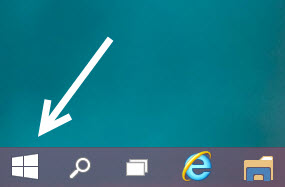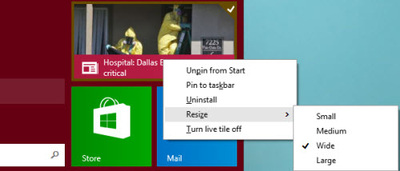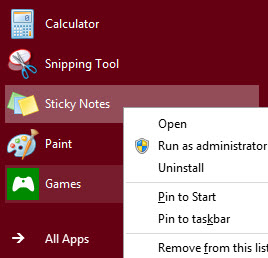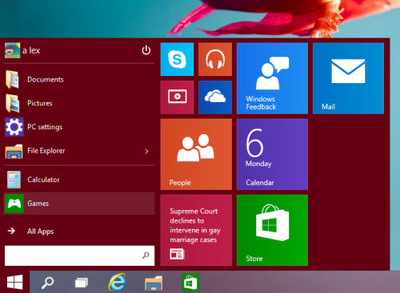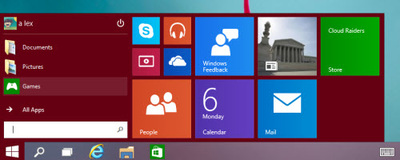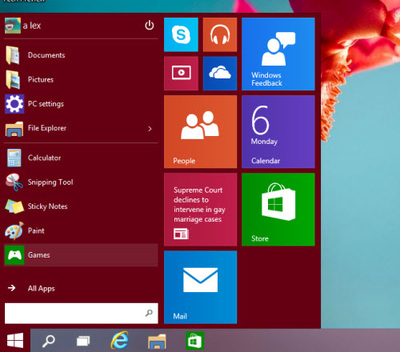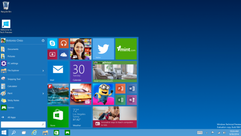
|
|
|
- Click the Start button, and then click Control Panel.
- In Control Panel, make sure you are in Classic View, with all Control Panel icons showing. If not, click Switch to Classic View in the left pane of Control Panel.
- Click Taskbar and Start Menu to open the Taskbar and Start Menu Properties dialog box. Click the Start Menu tab, and then select the Start Menu check box.
- Click Customize to open the Customize Start Menu dialog box. On the General tab, go to Select icon size for programs and select Large icons. Under Programs, choose the Number of programs on Start menu from the drop-down menu. Under Show on Start menu, select an Internet program and an e-mail program from the drop-down lists of installed programs.
- Click OK, click OK again, and then click the Close button.