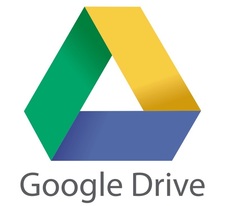
|
|
|
|
In the past, any files that were shared on Google Drive could be downloaded by anyone. However, a recent service update from Google has given users the ability to disable downloading for files that are available to everyone. Google wants to help keep your files a little more secure, thanks to new Information Rights Management tools in Drive.
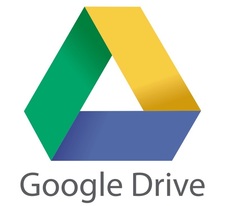
With this new feature you can now disable the ability to download, print, or copy a file through the advanced sharing menu. This feature can also be implemented by Developers in their apps with the help of an API. Also, disabling the shared files only affects the viewers and you can download that file anytime you want. See the step-by-step procedure below for disabling shared files in Google Drive.
Steps On How To Disable Downloading For Shared Files In Google Drive
|
Get Updates Via EmailBlog SponsorsCategory
All
Archives
January 2019
|
|
|
Contact UsEmail: [email protected]
Stay Connected |
Download Our Mobile App |