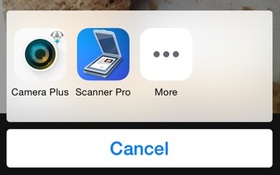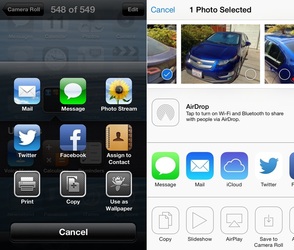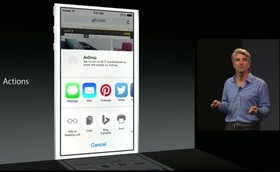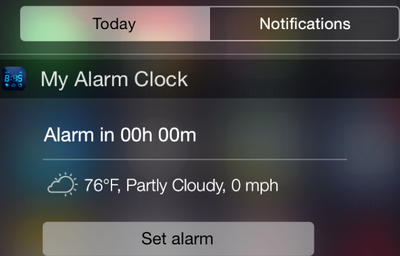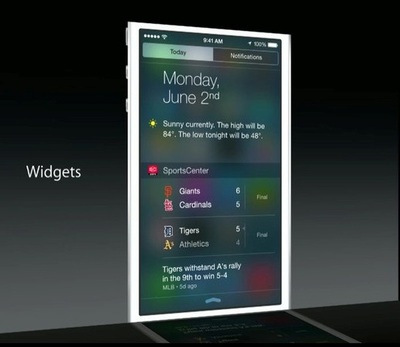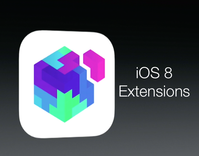
|
|
|
If you want to edit photos using Photo extensions. You can do this through the Photos app.
- Open the Photos app and open any photo.
- Tap Edit on the top-right.
- Now tap the three dots icon at the top-left.
- Tap More in the pop-up.
- Now you will see a list of installed apps that support photo extensions. Each app will have an on/off switch next to it, so switch on the extensions you want to enable.
- You can also drag the three horizontal lines next to the switch to change the order in which these extensions show up.
- When you have enabled extensions, tap done.
Share Sheets let you share data with third-party apps. Here is how you use them.
- Open Safari and open any website.
- Tap the share button.
- In the first row of icons, swipe to the end of the list and tap More.
- A list of installed apps that support Share Sheets will show up here. Slide the on/off switches and tap the three horizontal lines icon to reorder them.
- Tap Done when you have set it up.
- Now tap the share button in Safari to see the extensions you enabled.
Password manager apps are making the most of this feature. Here is how to enable it.
- Open Safari and head to any website.
- Tap the share button and swipe left in the second row of icons.
- Swipe to the end of the list and tap More.
- Now installed apps that support action extensions will appear in a list.
- Use the on/off switches to enable or disable these. Again drag the three horizontal lines icon to rearrange the extensions.
- Tap Done when you are finished.
If you have updated to iOS 8 and want to know how to enable widgets in this. Here is how you do it.
- Install apps that support Notification Centre widgets.
- Swipe down from the top to pull down the Notification Centre.
- Tap the Today button near the top of the screen.
- You will see your that day's notification. Tap the Edit button at the bottom of the page.
- Tap the green '+' button next to each widget to show it in the notification centre.
- When you are done tweaking, tap Done at the top right.