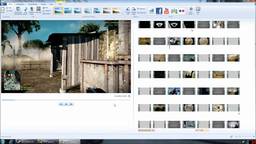
This can be solved through the following steps
- Click Start button
- Go to Control Panel
- Click Sound
- Click the recording device (your preference) in the Recording tab
|
|
|
- Click Properties
- Go to Device Usage and enable Use this device
- Click OK
- Search ‘Movie Maker’ in the search box
- In the list of results, click Movie Maker
- Click Options
- Select Webcam in the left panel
- Check to ensure that ‘Available audio device’ enabled by you under S.No.6 is already set
The problem can be tackled as under –
- You need to ensure that the webcam is properly connected to the PC and that it is not being used in any other programme
- Connect the webcam properly and restart your PC
C) No webcam found: Errors c9450027 or C9450028
This issue has the following solutions -
- Ensure that the PC has a compatible device, and is properly connected in Movie Maker
- Follow the instructions given under (b) from Serial Nos 8 to 12
In the event of your getting the above message, please check up to see if you have installed the latest version of Movie Maker, and that the PC meets the minimum system requirements. If these are found in order, you need to check that your PC has the latest video driver installed. The relevant steps to check them are –
- Search ‘dxdiag’ in the search box
- Open DirectX Diagnostic Tool
- On getting a message asking to check whether your drivers are digitally signed, click Yes
- In the Device group, see if the name of your video card and manufacturer tallies with the ones of the Drivers group that you installed. If a newer driver is available, go by the manufacturer’s instructions to install it.






