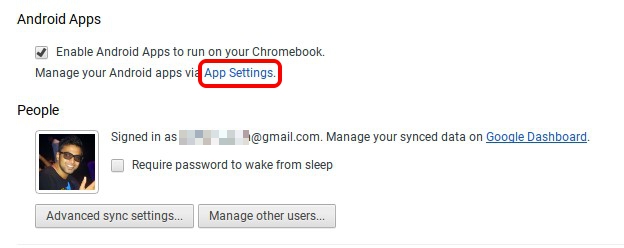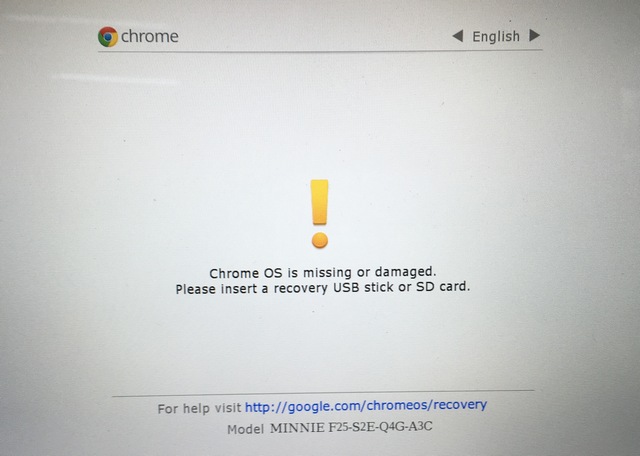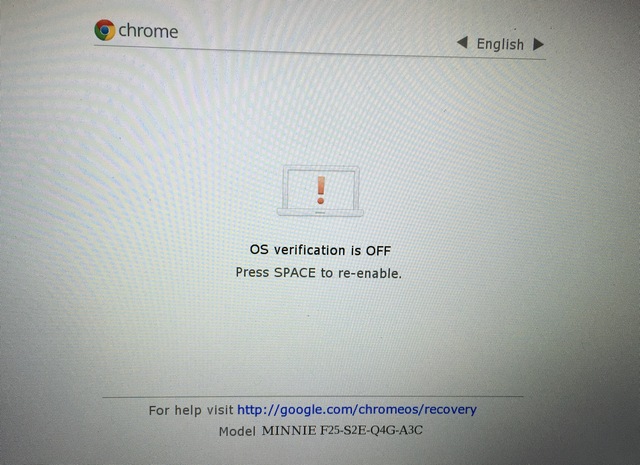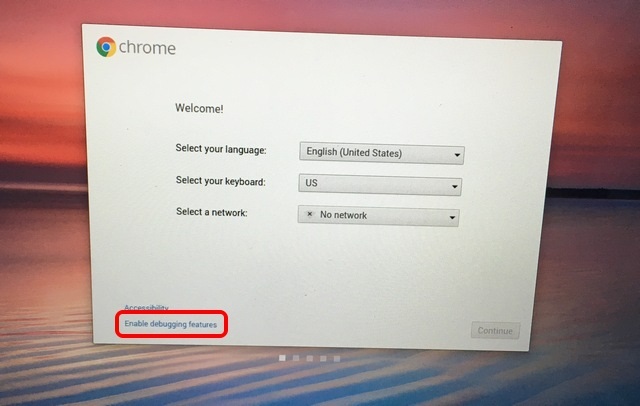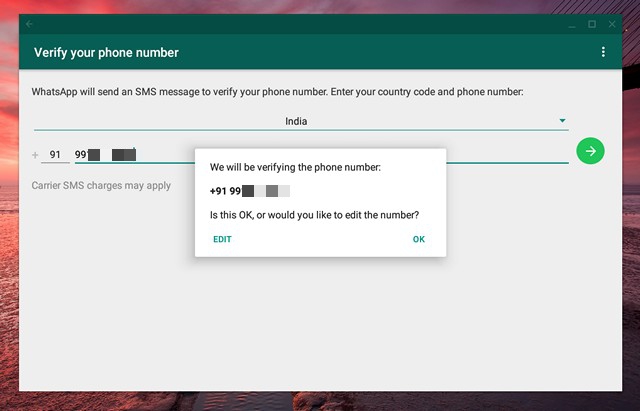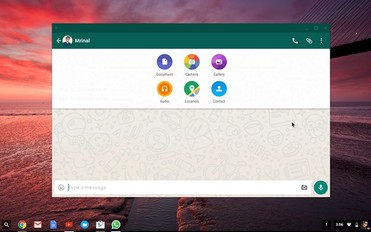
One needs to follow below steps:
- Download APK file
- Enable Unknown sources
- Enable Developer Mode
- Install File Manager (Solid Explorer)
- Install WhatsApp Application
|
|
|
Step 1: Download APK File
- You can download WhatsApp APK from official website.
Step 2: Enable Unknown sources
- Go to Chrome OS Settings and click on “App Settings” in the Android Apps section.
- The Android like Settings page should open up. Here, go to Security and turn on “Unknown sources”.
Step 3: Enable Developer Mode
- Earlier versions of Chromebook comes with a simple switch to enable or disable the developer mode. But this is not the case with latest version of Chromebook. You need to boot the Chrome OS device in recovery mode.
- To boot Chromebook in recovery mode, press hold the Esc and Refresh button simultaneously and then, press the Power button.
- Your Chromebook should then boot with a message saying “Chrome OS is missing or damaged”. Don’t be scared, as this is a general message one gets while playing around with Chrome OS settings. To move further, press Ctrl+D.
- In the next page, press 'Enter' to "Turn off OS Verification".
- Then, your Chromebook will restart and you will see a screen reminding you that you have turned OS verification off. You can press Ctrl+D to start the process or wait for the OS to start things itself after a beep.
- OS will begin transitioning to Developer Mode.
- Once done, you should see the Chrome OS welcome screen, where you will have to select your language, keyboard and connect to a network. There’s also an option to turn on debugging features.
- Enabling debugging features on Chrome OS will let you boot from USB drives, set up sshd daemon and more. So, click on the “Enable Debugging Features” option and click on “Proceed“. In the next page, enter a root password you want to create and that’s it, debugging features will be enabled
Step 4: Install File Manager (Solid Explorer)
- Now that you have developer mode enabled on your Chrome OS, you will also find Playstore in the apps sections.
- Open Playstore and search for Solid Explorer File Manager.
- Now navigate to the APK that you have downloaded in Step 1 and tap on it.
Step 5: Install WhatsApp Application
- Click install and Whatsapp will be installed on your Chrome OS.
- Then, WhatsApp will prompt you for permissions. Click on “Continue” and grant the permissions. Once done, enter your mobile number along with your country code and move ahead. Select “Ok” when WhatsApp prompts you to confirm the number.
- Hurray! you have successfully installed Whatsapp on your Chrome OS using APK file.
- Also the same procedure can be used for installation of any APK file such as Instagram, Uber, etc.