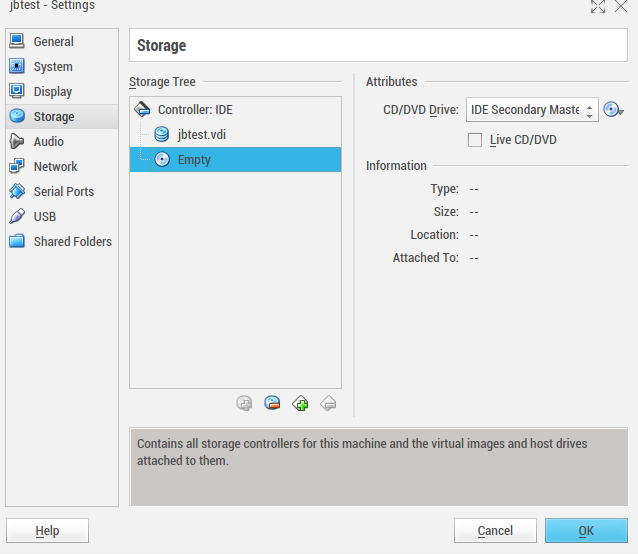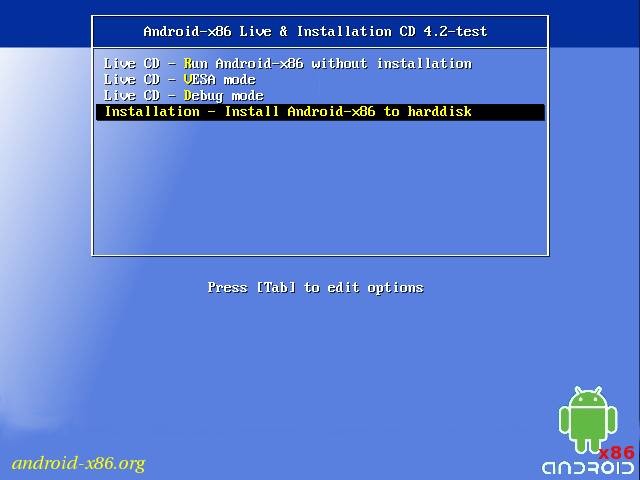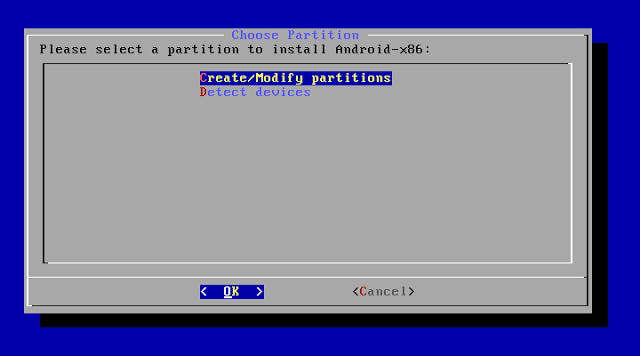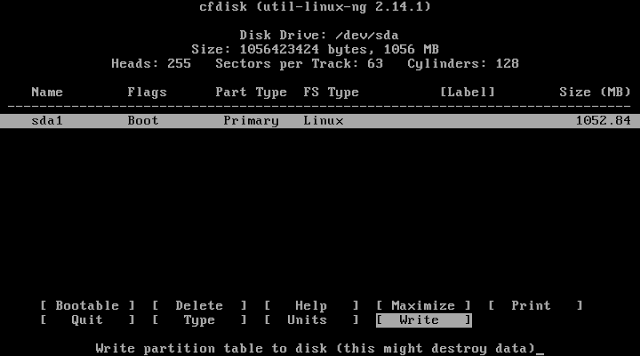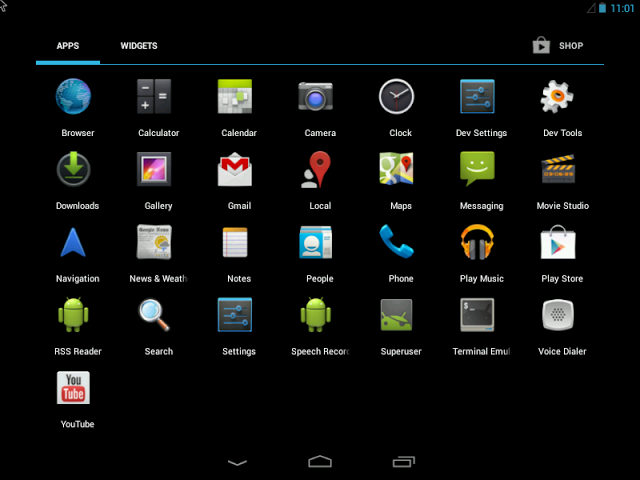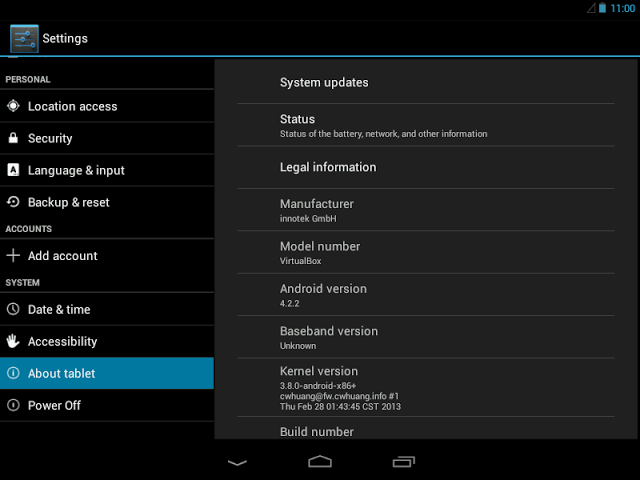Hence you will have better experience like never before. To install Android in your PC follows the steps below correctly.
|
|
|
Procedure To Install Android 4.2.2 JellyBean On PC/Laptop
- Download the following files 1) Oracle VM Virtual Box 2) Android x86 4.2 Image ISO
- Install VirtualBox on your PC according to OS (Linux, Windows, etc)
- Later Open VirtualBox and select New.
- In the dialog box enter the name as your wish and select i) Type : Linux ii) Version : Other Linux and select Next.
- In the next dialog box enter the memory size as your wish (Note : Minimum 512Mb required for JellyBean) and select Next.
- In the next dialog box select create a virtual hard drive now. Then select VDI and select fixed or dynamically allocated as your wish and create the virtual drive (Note : Minimum 1 GB required for installation).
- Select Virtual device and select settings, a dialog box appears. In the dialog box select i) Storage->Storage Tree->Empty ii) In the attributes section select the Android 4.2 iso file you downloaded and check Live Cd/Dvd, then click Ok.
- Then start the virtual device. In the screen select Install Android-x86 to hard disk.
- In the next screen select Create/Modify Partition.
- Then create a new primary bootable partition and select write. After finishing writing select quit.
- Then install android in sda1 and select type as ext3 , choose yes for installing grub.
- After installing remove live iso from VirtualBox and reboot. Now you can boot into Android 4.2.2.
- You are done. !! Enjoy.