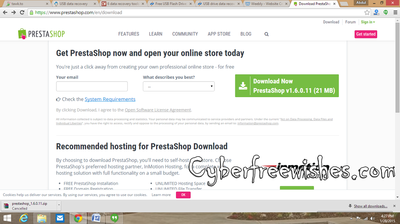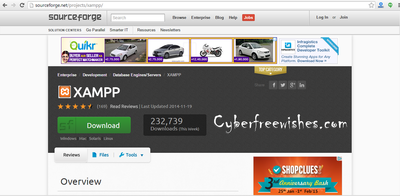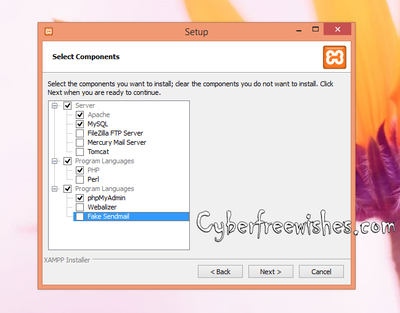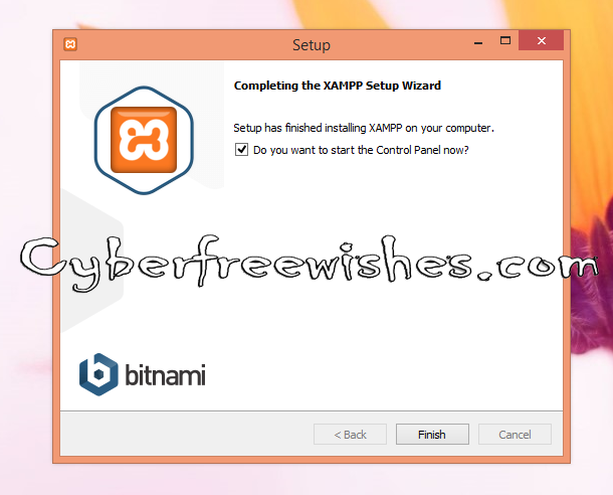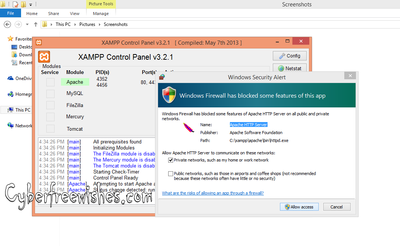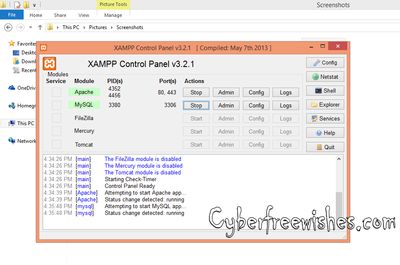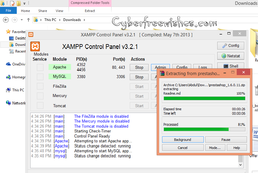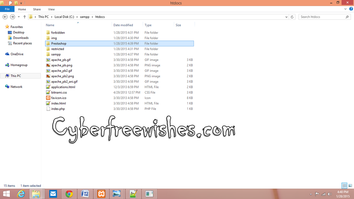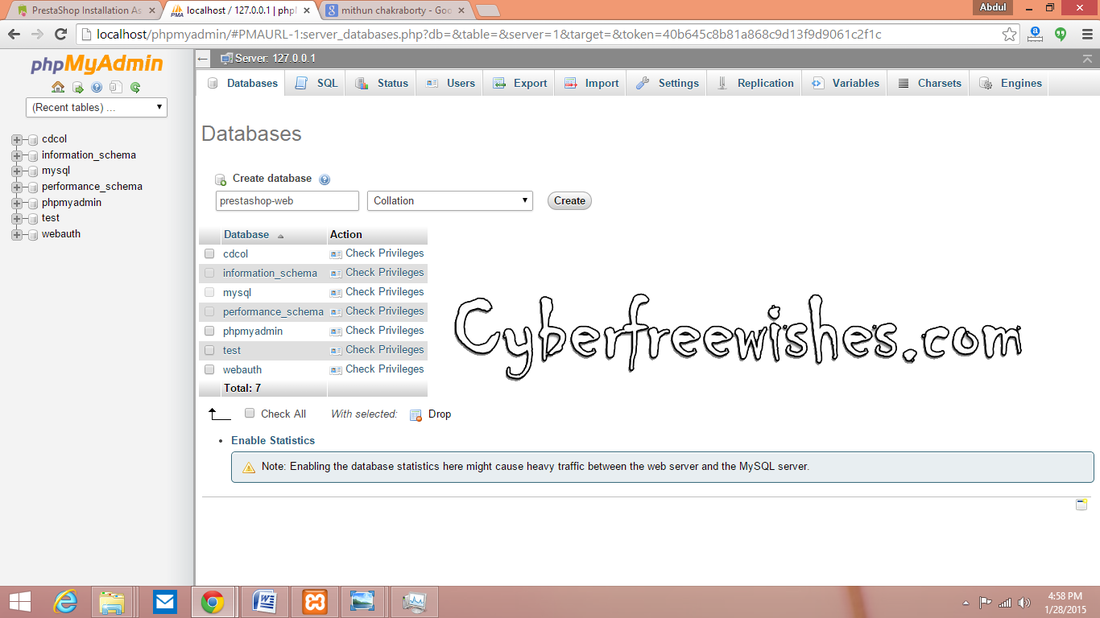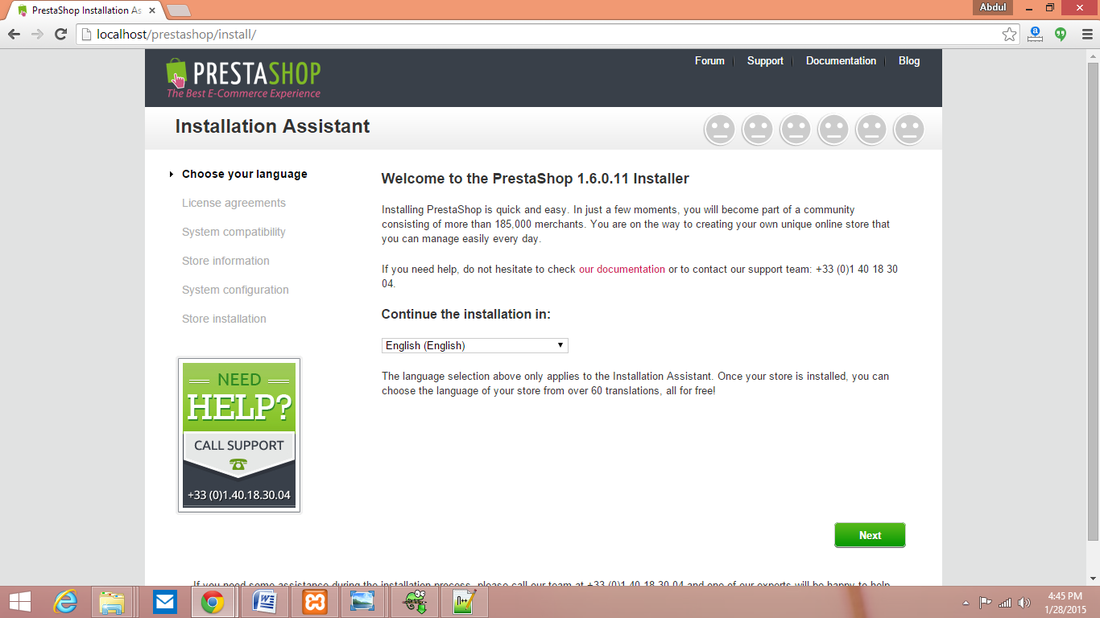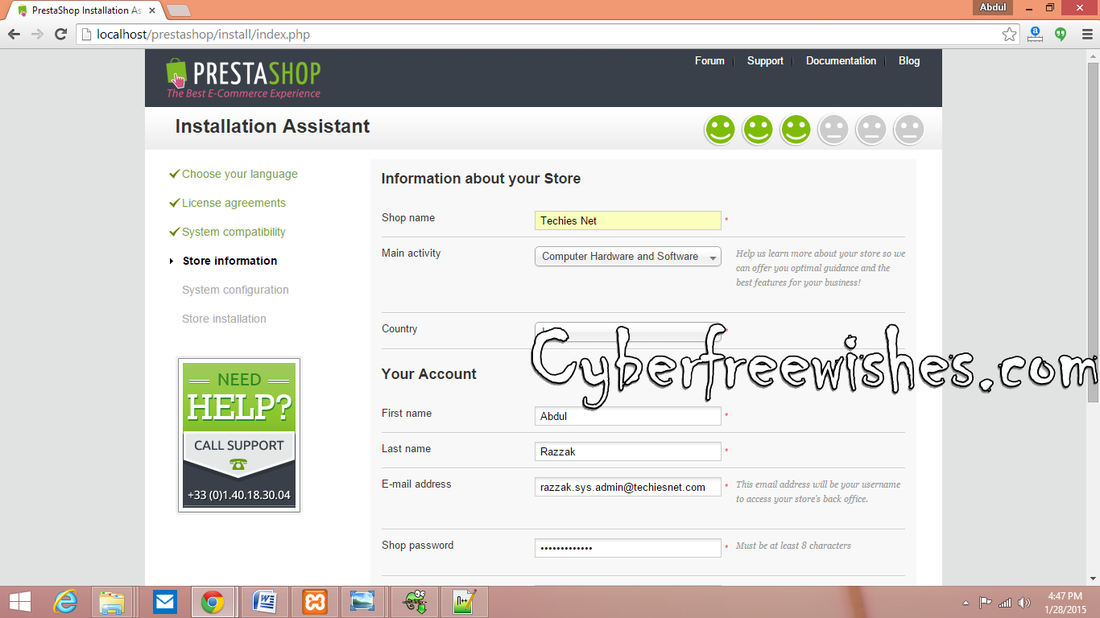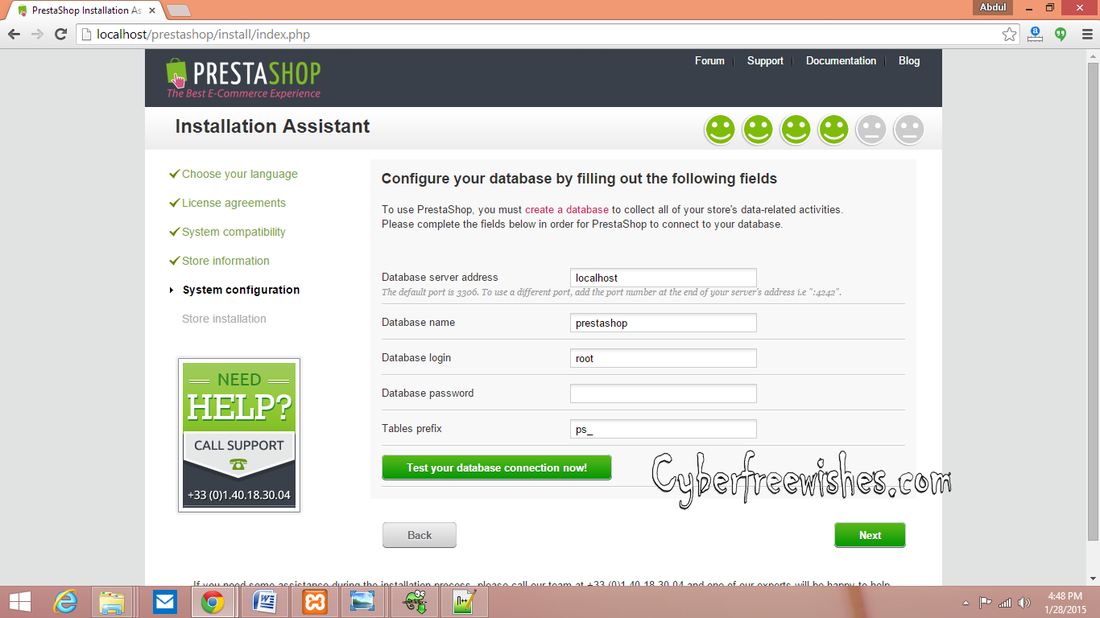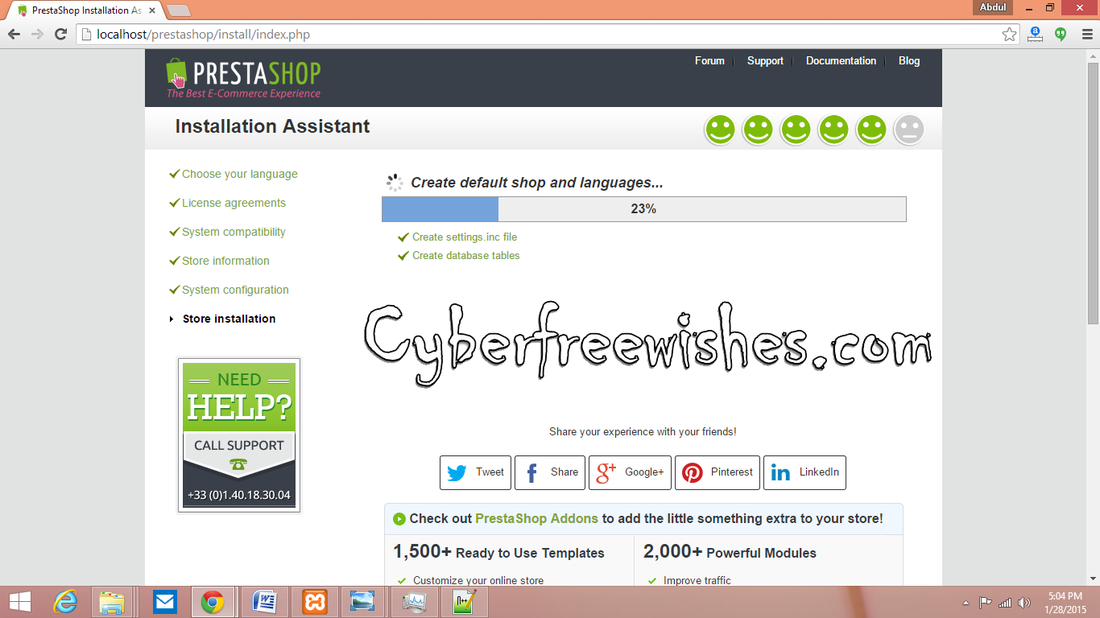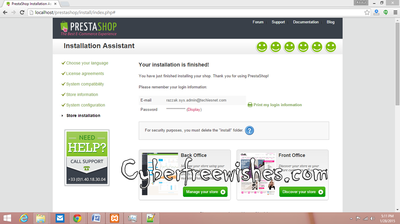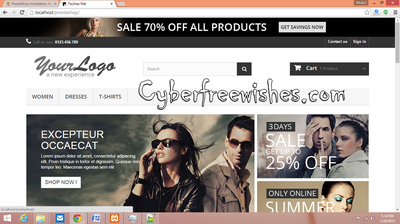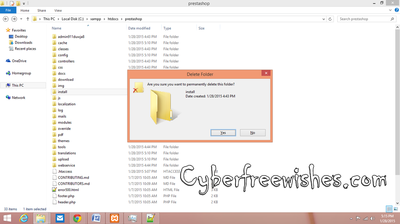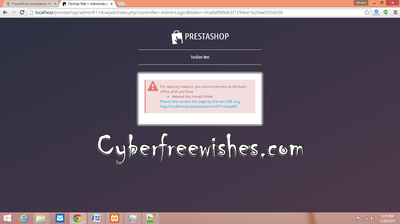|
|
|
Steps For Installation
- Now please open the setup file of XAMPP and select the components required to you as show in the screen shot below.
- After selecting the components click next and the installation completes here, just click Finish to proceed further.
- Once the XAMPP is opened, start both the things Apache & MySQL. After starting a window will appear saying Windows Firewall has blocked some features of this app. Now click on the allow access button.
- Later, just need extract the PrestaShop zip folder and paste the folder to My Computer ->Local disk C ->XAMPP ->htdocs.
- Once again go to XAMPP and click on Admin beside MySQL to open PHPMyAdmin for creating of database. Enter database name of your choice like "prestashop-web" and click create.
- Now open Prestashop Setup Wizard by using the link "http://localhost/prestashop". Select agree and click next.
- Once it is done it ask you to fill following requirements as shown in the image below. Click next.
- Later System Configuration will open and ask you to enter Database details.
Database name: prestashop-web (Enter the name created as above)
Database login: root
Database password: (empty)
- Click next and wait the installation to complete.
- Once it is finished open a new tab in the browser and type http://localhost/prestashop to access your e-commerce website.
- Later for security reasons. Delete the install folder from htdocs.