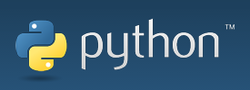
Python is a widely used general-purpose, high-level programming language. Its design philosophy emphasizes code readability, and its syntax allows programmers to express concepts in fewer lines of code than would be possible in languages such as C. The language provides constructs intended to enable clear programs on both a small and large scale.
|
|
|
This knowledge is more than enough for us. Let's get started.
Steps To Install Python On Your PC/Laptop
- First of all download the Python from here. (version 3.4.0) according to your PC operating system.
- Mine is Windows 8.1 64bit OS, so i will go for Windows x86-64 MSI installer.
- Once downloaded, just open the installer and install Python on your preferred location. (ex: C:/Phyton34)
- While installing, please do remember the installation directory location.
- Then go to desktop -> Right click -> Text Document -> myfirstprogram.py
- ".py" is the extension of the Python program.
- Now, to execute the program there are two steps.
- Step 1: Go to desktop and double click your program to run.
- Step 2: Open command prompt -> Go to desktop (ex: cd C:\Users\Your Username\Desktop) -> C:\Python34\python.exe myfirstprogram.py (Execution Step).
- Done, Enjoy!!






