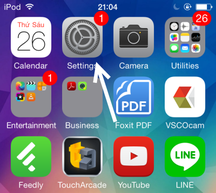
|
|
|
|
We will always be very conscious about children playing games for a very long time. No need to worry for iPhone/iPad users. With iOS 8 update you can set the time for the game play without using any third party apps. Once you set the time limit, the game automatically closes after the time limit is reached. A new session of game should be started to play again.
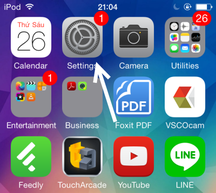
Users of iPhone should update their version to iOS 8 or higher to get this feature. Go to general settings and click on update software to get latest version. After that you just need to follow some simple steps to set the time for game and it is also very easy to undo this feature. This feature will be very helpful to parents or the persons whose children are addicted to games.
How To Limit The Time That Children Play Games On iPhone/ iPad
Step 1: Go To Settings
Click on settings then go to general settings.
Step 2: Select Accessibility
After clicking on general settings you will find accessibility option. Select it and next you need to turn on Guided Access. After enabling Guided Access you can only access a single App. So make sure that you open the game on which you want to set the time.
Step 3: Set Time Limit
After successfully enabling Guided Access launch the game that you want set the time and triple tap the home screen button. You will get a box and below it will show options button, click on it. After clicking you will find set time option. Set the time and you are done.
Step 4: Provide A Password
After launching the game password will be asked. If you have not created in Guided Access then create a new one. This is helpful when user switch between apps after you set the time for game play.
Step 5: How To Undo This Feature
To undo this feature triple tap the home button and provide the password you have created. Now your phone will be switched to normal mode.
0 Comments
Leave a Reply. |
Get Updates Via EmailBlog SponsorsCategory
All
Archives
January 2019
|
|
|
Contact UsEmail: [email protected]
Stay Connected |
Download Our Mobile App |