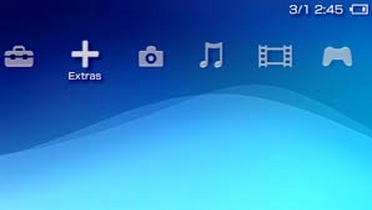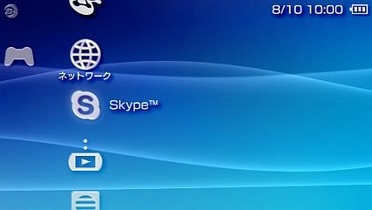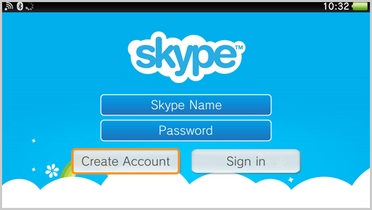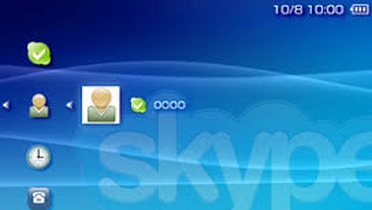Make sure that you have a supported PSP models. They are PSP-2000, PSP-3000, and PSP-N1000 (PSPgo).
- PSP must have an Internet connection connected to it. The device should not have any GSM capabilities. It can then only route the phone calls through the Internet connection.
- The accessories needed to make phone calls using your PSP are a headset PSP 270 and headphone with remote control PSP-140. You can also use a plugin PSP microphone PSP-240.
- Make sure that you have a memory stick duo with enough free memory. Free up more space on your memory stick for smoother operation.
|
|
|
- Open the XrossMediaBar Menu from Settings.
- From the XMB, choose the Network icon, and look for the Skype icon. Open the application.
- If you have a Skype account, you can choose Sign in. If you do not have a Skype account yet, choose Create New Skype Account. You can now start making calls.