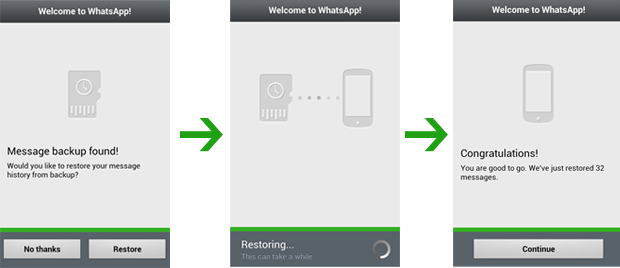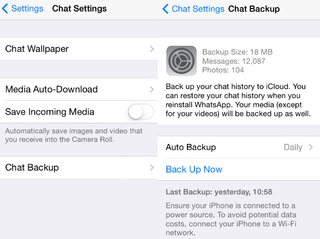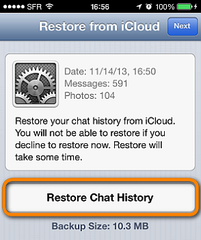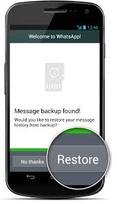
|
|
|
- Open WhatsApp and go to Options then tap on Settings, next tap on Chat settings at last click on the Backup conversations.
- Tap yes to take backup from chat history. The file will be stored as "msgstore.db.crypt7" in your phone. It makes easy to find when you take backup.
- To restore conversations from a backup, uninstall WhatsApp and find the correct backup file from the WhatsApp folder.
- When you reinstall WhatsApp. It will verify your phone number and show a pop-up saying that it has found backed up messages. Tap Restore, choose the correct backup file and wait for the conversations to appear in the app.
- In your iPhone, go to Settings > iCloud > Documents & Data > On. You need to turn this on to save WhatsApp conversations.
- Open WhatsApp and go to Options then tap on Settings, next tap on Chat settings at last click on the Backup conversations.
- You will see an option called Auto Backup. Tap on auto backup. It will automatically create a weekly backup of your conversations and stores them in the iphone WhatsApp folder. We suggest that you change this to Daily to avoid data loss.
- To restore conversations from a backup, uninstall WhatsApp and find the correct backup file from the WhatsApp folder.
- When you reinstall WhatsApp. It will verify your phone number and show a pop-up saying that it has found backed up messages. Tap Restore, choose the correct backup file and wait for the conversations to appear in the app.
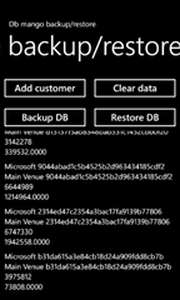
- Open WhatsApp and go to Options then tap on Settings, next tap on Chat settings at last click on the Backup conversations.
- Open WhatsApp and go to Options then tap on Settings, next tap on Chat settings at last click on the Backup conversations.
- Please check the time of the previous backup, which can be found under the backup button mentioned in the previous step.
- To restore conversations from a backup, uninstall WhatsApp and find the correct backup file from the WhatsApp folder.
- When you reinstall WhatsApp. It will verify your phone number and show a pop-up saying that it has found backed up messages. Tap Restore, choose the correct backup file and wait for the conversations to appear in the app.