
|
|
|
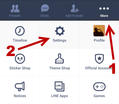
- Run the Line app on your phone, tap on More option and choose Settings.
- Wait for the panel to load.
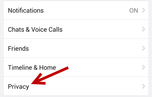
- After that, in the Settings screen scroll down and click on the Privacy option.
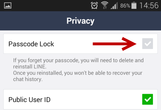
- On the top of the Privacy section, you will see an option to turn on the Passcode Lock. You can use this feature to protect your conversations from unauthorized access. Turn it on the gray check box.
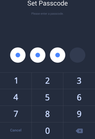
- Once the passcode lock is enabled, you will be asked to set up a new four digits passcode. Since the passcode is short, do not use common codes that can be easily cracked in just a few guesses.
- When you are done, just quit the app or go back to main chat interface. From now on, whenever you open Line, the app will ask for passcode before you can see the content inside.
- Note: If you forgot the password, then you have to uninstall LINE app on your mobile phone and install back again, all the LINE app messages will be lost after re-installation.





