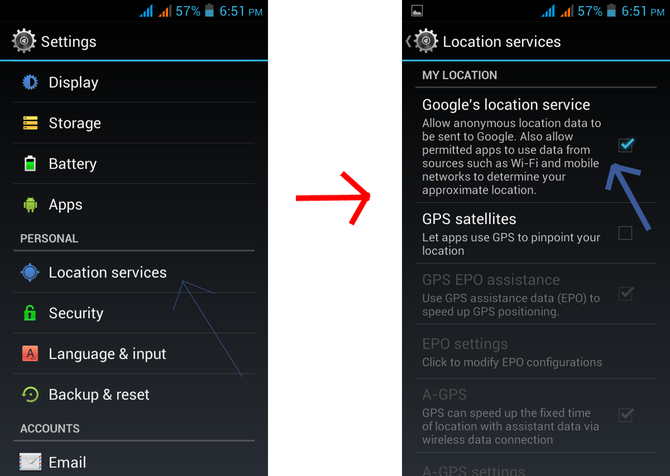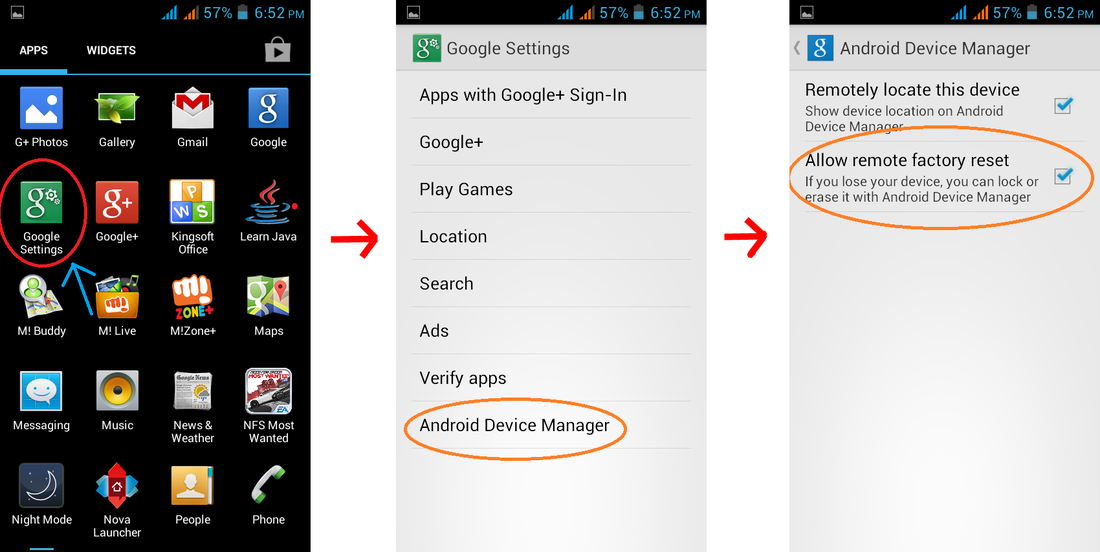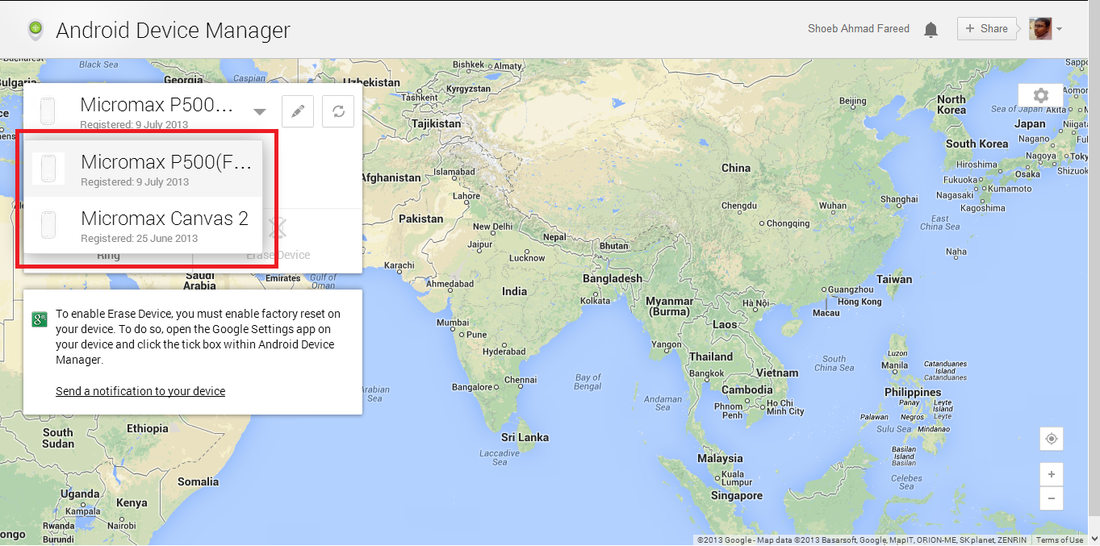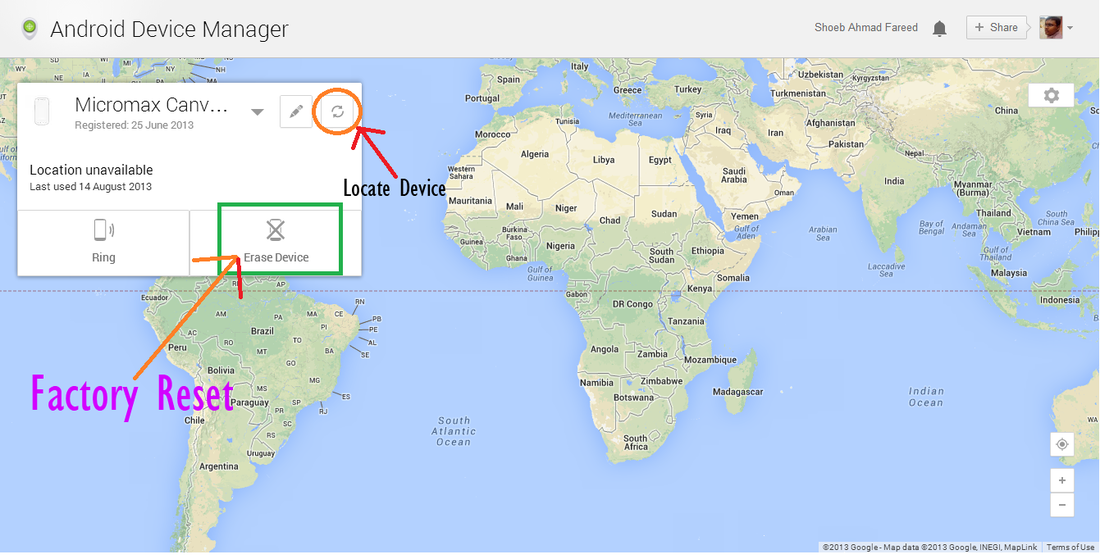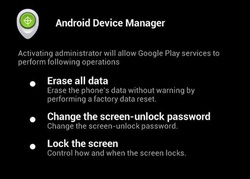
Now, here is a piece of good news for the android users. They would quite easily track down the location, on real time basis, of their smart phone, thereby making it easier to catch the man who lifted it and also to safely remove all your important data effortlessly.
|
|
|
Steps To Track & Erase Your Android Device Remotely
Configuration In Android Device
- Open your android device and go to Setting -> Location & Services -> Tick on Google's Location service.
- Later go to Google setting -> Android device manager -> Tick on Allow remote factory reset.
- Then connect to WIFI or Mobile network to have internet in your device.
- Then leave your device untouched.
Configuration In PC Or Laptop
- Open Android Device Manager (www.google.com/android/devicemanager) webpage in your pc or laptop.
- Sign in with the same google id that is linked with your android device
- Later select the device for which you want to perform desired task.
- Once the device is selected you can locate your device with exact realtime map location by clicking the 'locate your device' icon. Location will only be shown if your device is online.
- To erase or factory reset your device click on 'erase device' button. This performs a factory reset on your device. Your apps, photos, music and settings will be deleted.
- After you erase the device, Android Device Manager will no longer work. This reset is permanent. This cannot wipe the content of the SD card present in your device.
- If your device is offline (not connected to internet), then factory reset will be performed as soon as it goes online.
- For any queries or doubts, please use the comment section below to get the solution with ease.