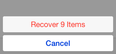|
|
|
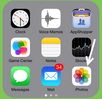
To do so, go to home screen and launch the default Photos app.
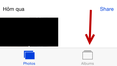
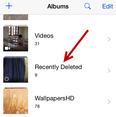
See the Recently Deleted album in the list. The system automatically creates the album. It is used to store photos that you have deleted in the past.
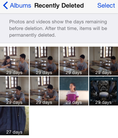
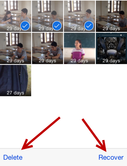
Use the Select button to choose multiple files that you want to recover at the top right of the interface. If there are files that you want to delete permanently, choose the desired file, and tap Delete.