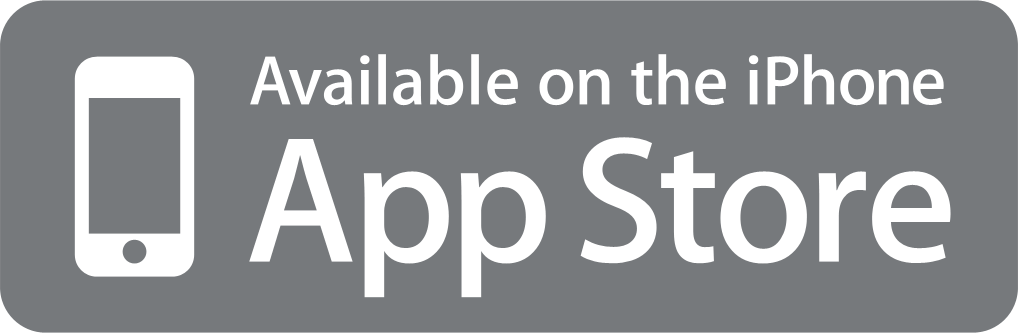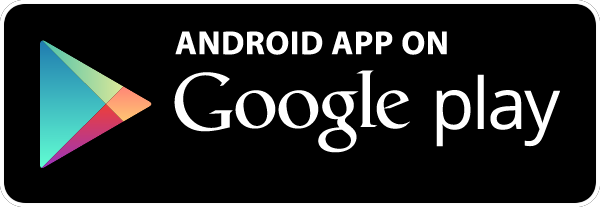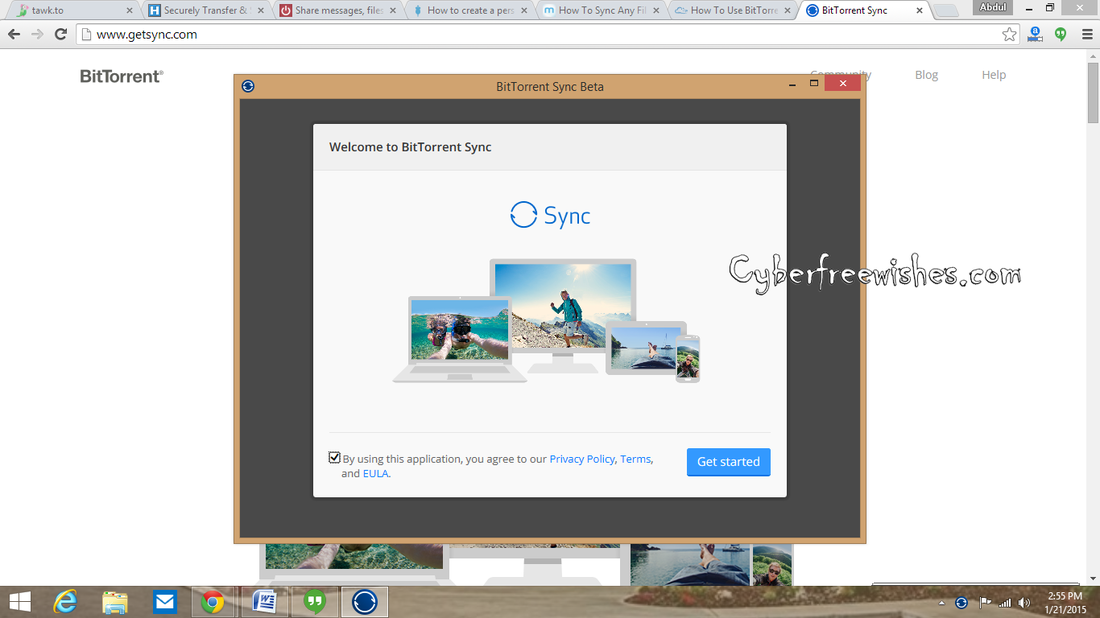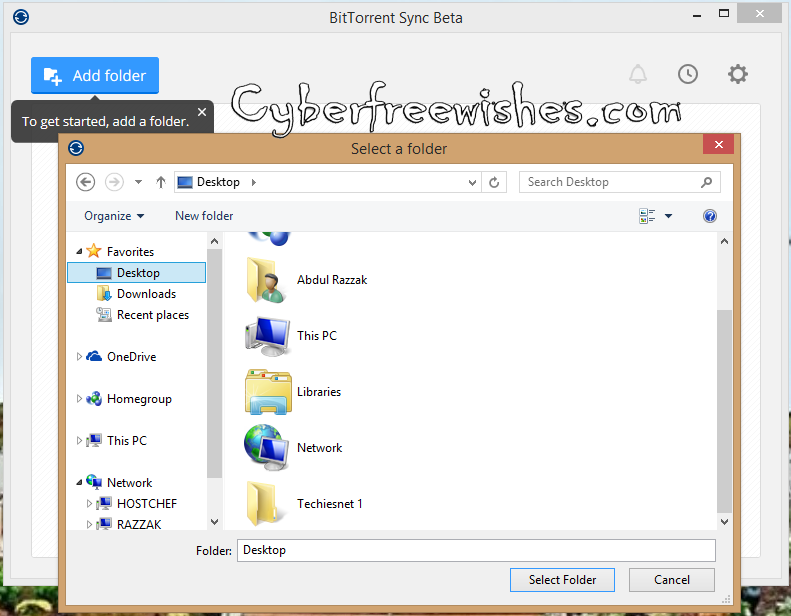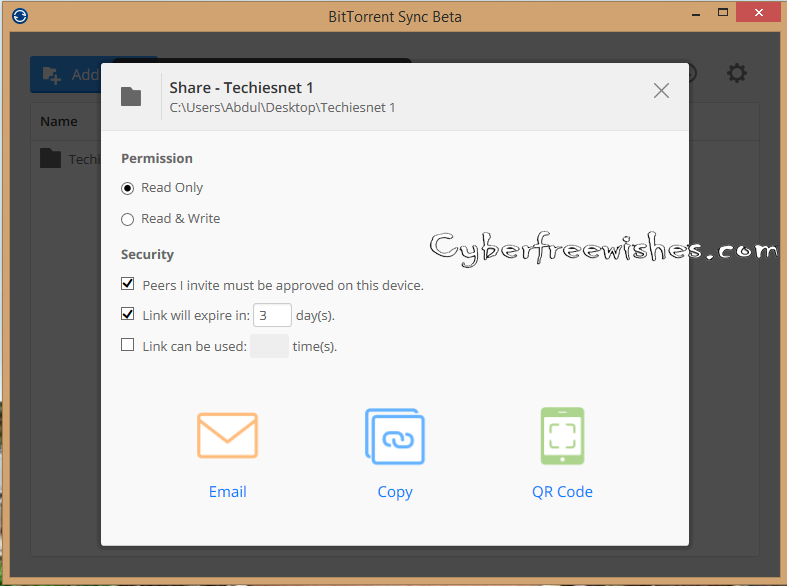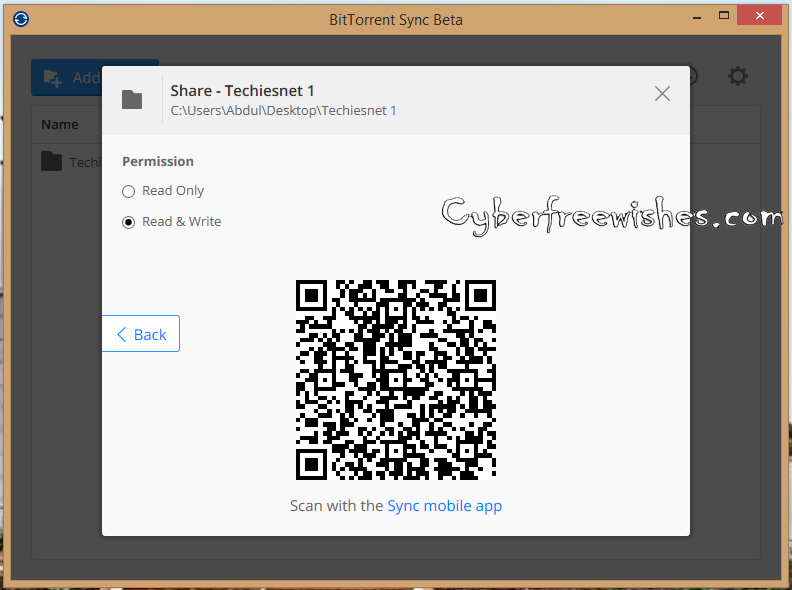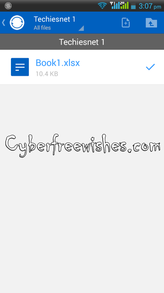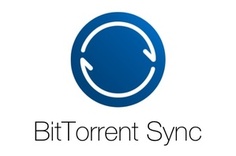
|
|
|
Steps For Using BitTorrent Sync
- Here you get started with the welcome page by agreeing the terms and conditions.
- Then go to the Add Folder -> Create New Folder of your choice in desktop -> Select Folder to import it into BitTorrent.
- Once you select the folder it will ask the permissions of 'read only' or 'read & write'.
- Select as per your need. You also have security permissions like the days for which the link is active.
- After giving the permissions, you can share the link using three options. 1) Email 2) Copy of Link 3) QR code.
- Let's test the QR Code. Wait for the QR code to load, once you receive the code you can scan it through the mobile app given by BitTorrent Sync. It scans and brings you the shared folder for sync.