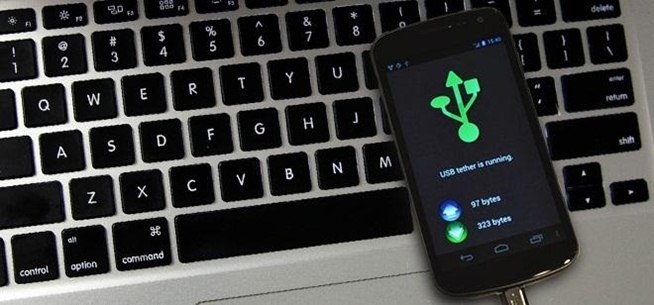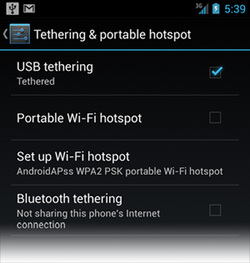
|
|
|
How To Reverse Tether Your PC's Internet To Your Phone/Tablet
- If you are using Windows, open "Network Connections" in Control Panel. Right click on an Internet connection that you have. I assume that you are using a desktop which doesn't have any wifi adapter, so right click on LAN Ethernet connection with Internet, and select "Properties".
- In tab "Sharing" (or "Advanced" for Windows XP), click "Allow other network users to connect through...", then select the USB connection in dropdown list below. Click OK. Windows will automatically setup your USB network connection and assign to it an IP address, default for Windows 7: 192.168.137.1, default for Windows XP: 192.168.0.1. You can see your Internet connection is now "Shared" and your USB connection is now "Unidentified network". Your PC setup is done.
- Open Terminal emulator and type in: su . The "$" will change to "#". If it does not then you are probably not routed. Try method 1 and if it doesn't work try method 2.
- Step 1 : After typing: su, type in: netcfg rndis0 dhcp . The name for usb interface inside Android may vary. It is usually rndis0 or usb0.
- Step 2 :Type in: busybox ifconfig . If this method does not work try method 2 given below.
- Step 1 : After typing "su" then type in : ifconfig rndis0 10.42.0.2 (NOTE: in place of 10.42.0.2 type 192.168.0.2 for Windows XP OR 192.168.137.2 for Windows 7) netmask 255.255.255.0
route add default gw 10.42.0.1(NOTE: in place of 10.42.0.1 type 192.168.0.1 for Windows XP OR 192.168.137.1 for Windows 7) dev rndis0. - Step 2: Finally type in: busybox route add default gw 10.42.0.1(NOTE: in place of 10.42.0.1 type 192.168.0.1 for Windows XP OR 192.168.137.1 for Windows 7) dev rndis0.
USB tethering settings on Android will be reverted automatically when you unplug USB cable. To revert back settings on PC, uncheck "Allow other network users to connect through..." on Windows. You can also check put the XDA thread for further instruction on Mac and Linux.