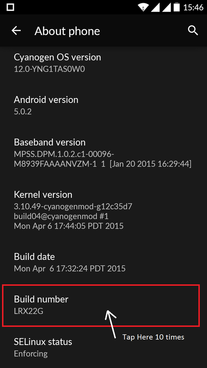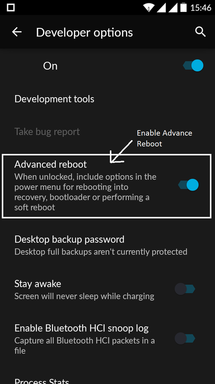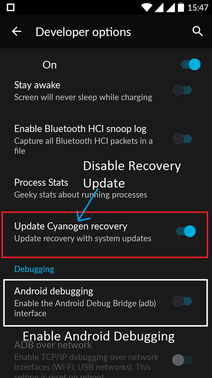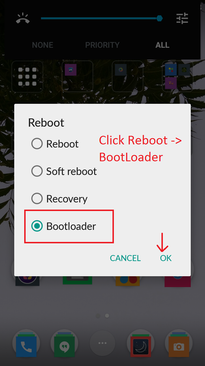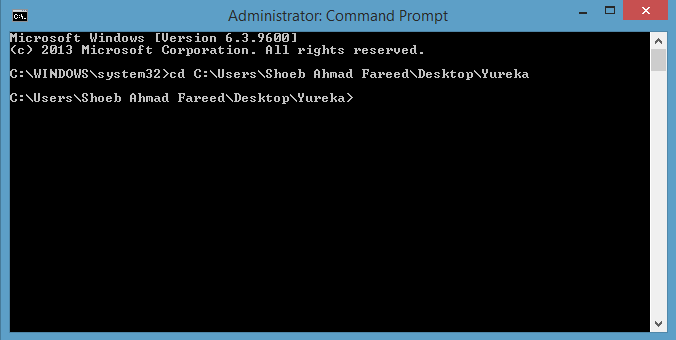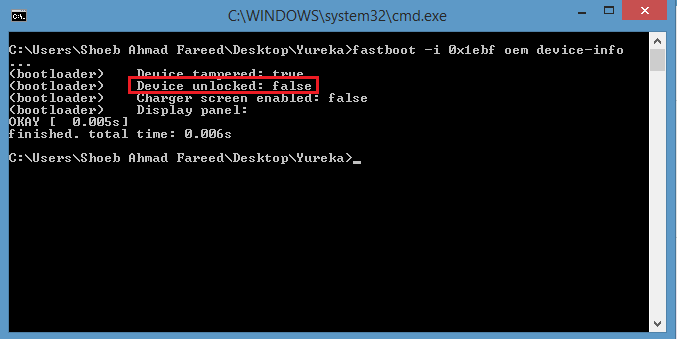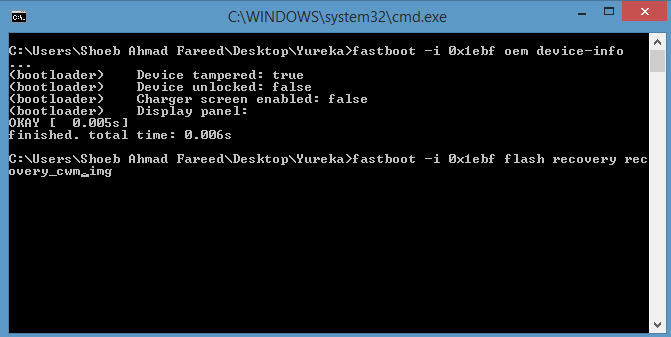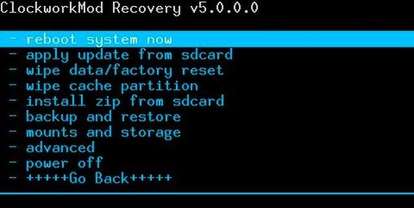Users wanted to root their device because of high consumption on battery after update and to overcome some ROM drawbacks which includes Gapps crashing.
Caution: We are not responsible if anything happens to your device.
|
|
|
How To Root Micromax Yu Yureka With Official CM 12 & 5.0 Lollipop?
- A Micromax YU Yureka Phone With 5.0 Lollipop Update
- A USB Cable
- FastBoot files
- Root.zip Files
- First of all download FastBoot and Root zip files on your computer from above links and extract FastBoot.zip only.
- Now take your phone and go to setting -> About phone -> Tap on Build number 10 times to enable the developer options on your Yureka.
- Later go to Developer options and enable advanced reboot option
- Later disable the "Update Cyanogen Recovery" and enable the "Android Debugging".
- Now, Go to home -> Long Press Power Menu -> Tap on reboot -> Click BootLoader and connect your device to PC using USB cable.
- Transfer the Root.zip file to your device sd card.
- Later, Now open command prompt as Administrator (Right click on CMD -> Run as Administrator)
- Navigate the command prompt to the FastBoot folder extracted earlier.
- To check whether the device Bootloader is locked or unlocked use the command - fastboot -i 0x1ebf oem device-info
- As in our case Device unlocked is false which means device is locked. To unlock it use the command - fastboot -i 0x1ebf oem unlock
- After unlocking the device, you must flash your recovery with clockworkmod recovery.
- To do that, use command - fastboot -i 0x1ebf flash recovery recovery_cwm.img
- This will flash your stock recovery with clockworkmod recovery.
- Unplug your device and go to recovery using -> Power Menu + Volume Up + Volume Down
- Go to "Install zip from sdcard" and search for the Root.zip folder your transferred to your phone earlier.
- Select the Root.zip and click yes to root your device.
- Once rooting is complete -> Click on Wipe cache partition and reboot your device.
- Your device is now rooted. Enjoy!!