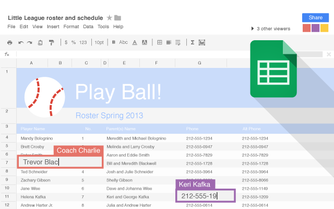
|
|
|
|
In our daily busy life it will be so good if we can schedule our email to some specified date & time. Sometimes we forget to send birthday greetings or important emails at the exact time, so it will be great if we can schedule them. Microsoft Outlook has an inbuilt scheduler which allows you to send messages at the defined time automatically.
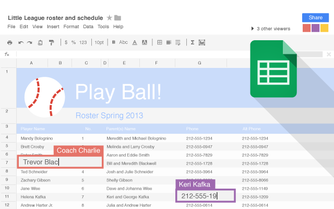
But Gmail does not allow this activity. You need some third party client to schedule the time of your messages using Gmail. But it is risky to allow the complete access of our accounts to other add-ons or applications. The best way to schedule our emails in Gmail is by using Google Sheets. Also, in Google sheets we have to provide our account details which is secure as Google provides high security.
Steps For How To Schedule Gmail Messages With Google Sheets
Step 1: Copy Gmail Scheduler Sheet :-
Make a copy of Gmail Scheduler Sheet in your Google drive. You can also change the Default Timezone as per your Area and Convenience.
Step 2: Open The Sheet :-
After opening the sheet, select Authorize and grant all the necessary permissions. Don't worry about security this sheet runs in your Own Google Drive and no data is accessible to anyone.
Step 3: Chose Gmail Scheduler :-
In sheets chose Gmail Scheduler and fetch all the messages you want to schedule in the sheet from your Gmail Drafts.
Step 4: Set Date & Time :-
Set your desired Schedule for date and time. You can just double click on the Date & Time cell and adjust it. The time will always be in 24 Hour Format.
Step 5: Run Gmail Scheduler :-
Now go to Gmail Scheduler and Run the Scheduler. You can close the sheet and the messages will be sent at the Scheduled Date and Time.
0 Comments
Leave a Reply. |
Get Updates Via EmailBlog SponsorsCategory
All
Archives
January 2019
|
|
|
Contact UsEmail: [email protected]
Stay Connected |
Download Our Mobile App |