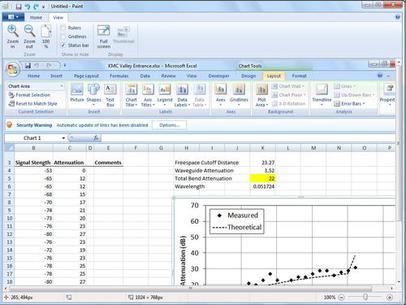
|
|
|
- Press Windows + PrtScn keys at the same time
- The file is saved in Print Screen under in the Picture folder
- You may now rename the document for easy identification
In the third instance, where he wants to take a snapshot of only one window – and not the entire screen – the procedure will be to tap or click the window concerned and then press Alt + PrtScn buttons. The picture can then be pasted at the desired place.






