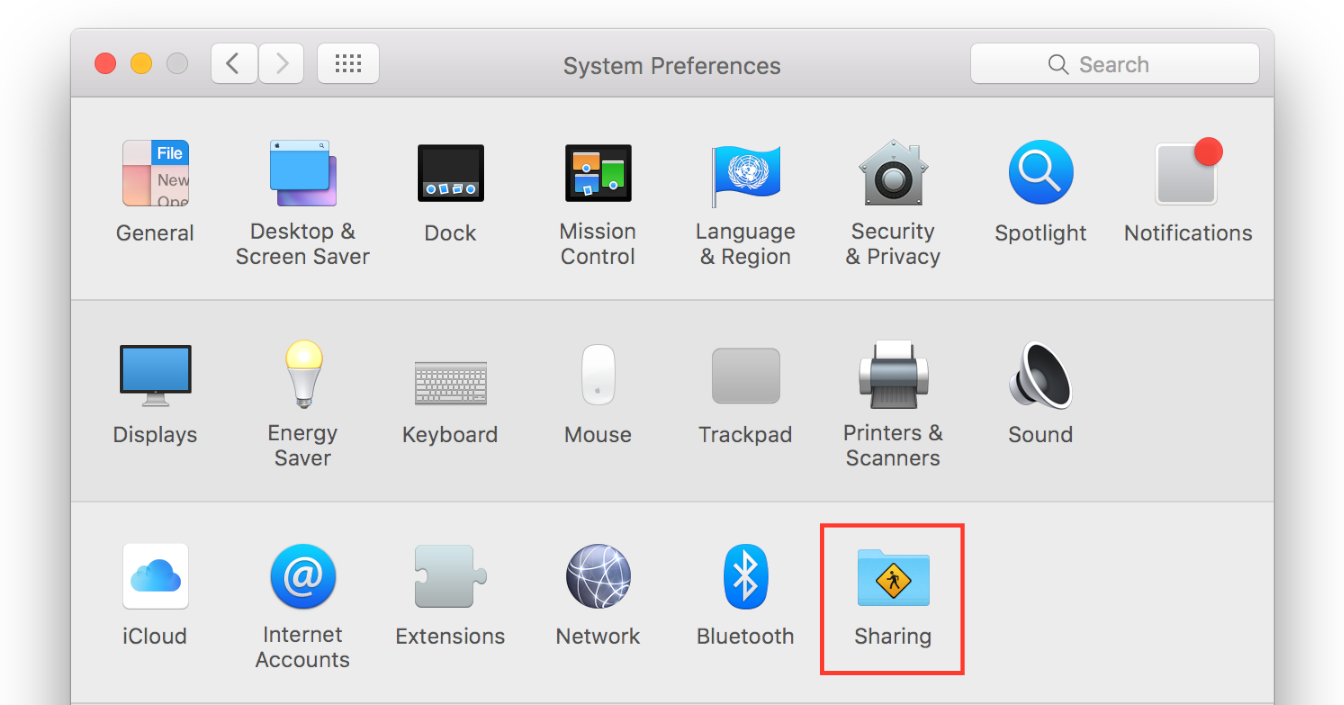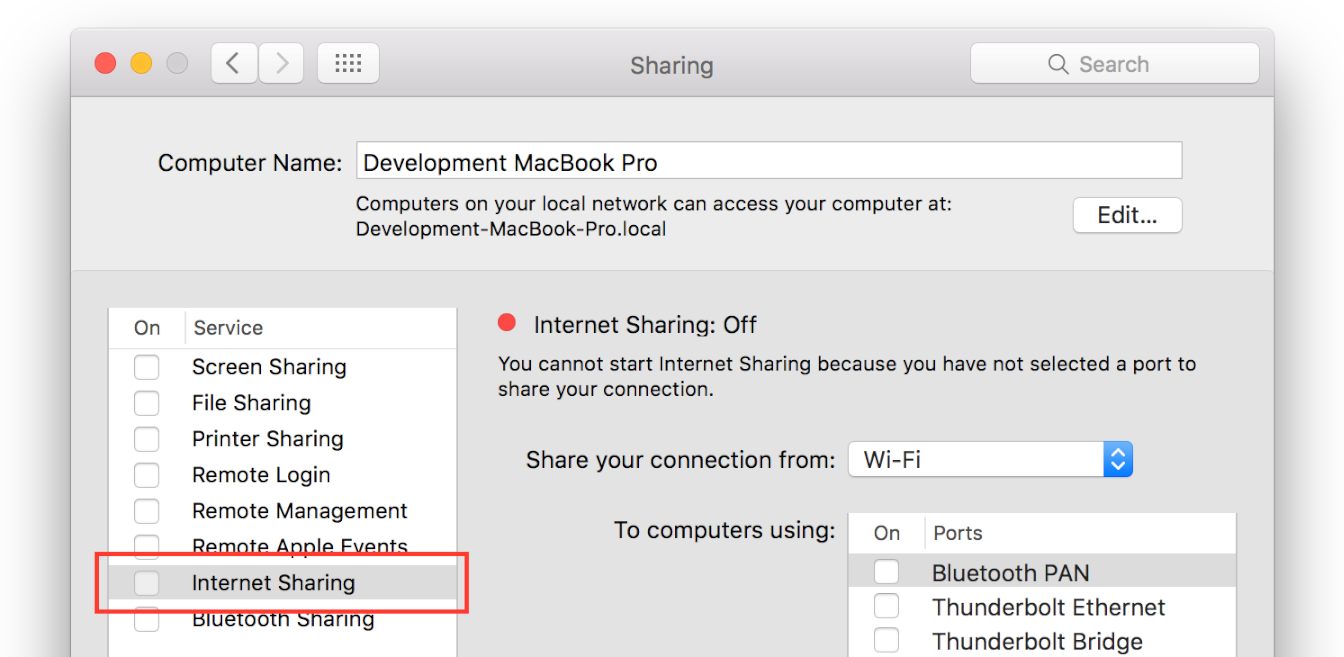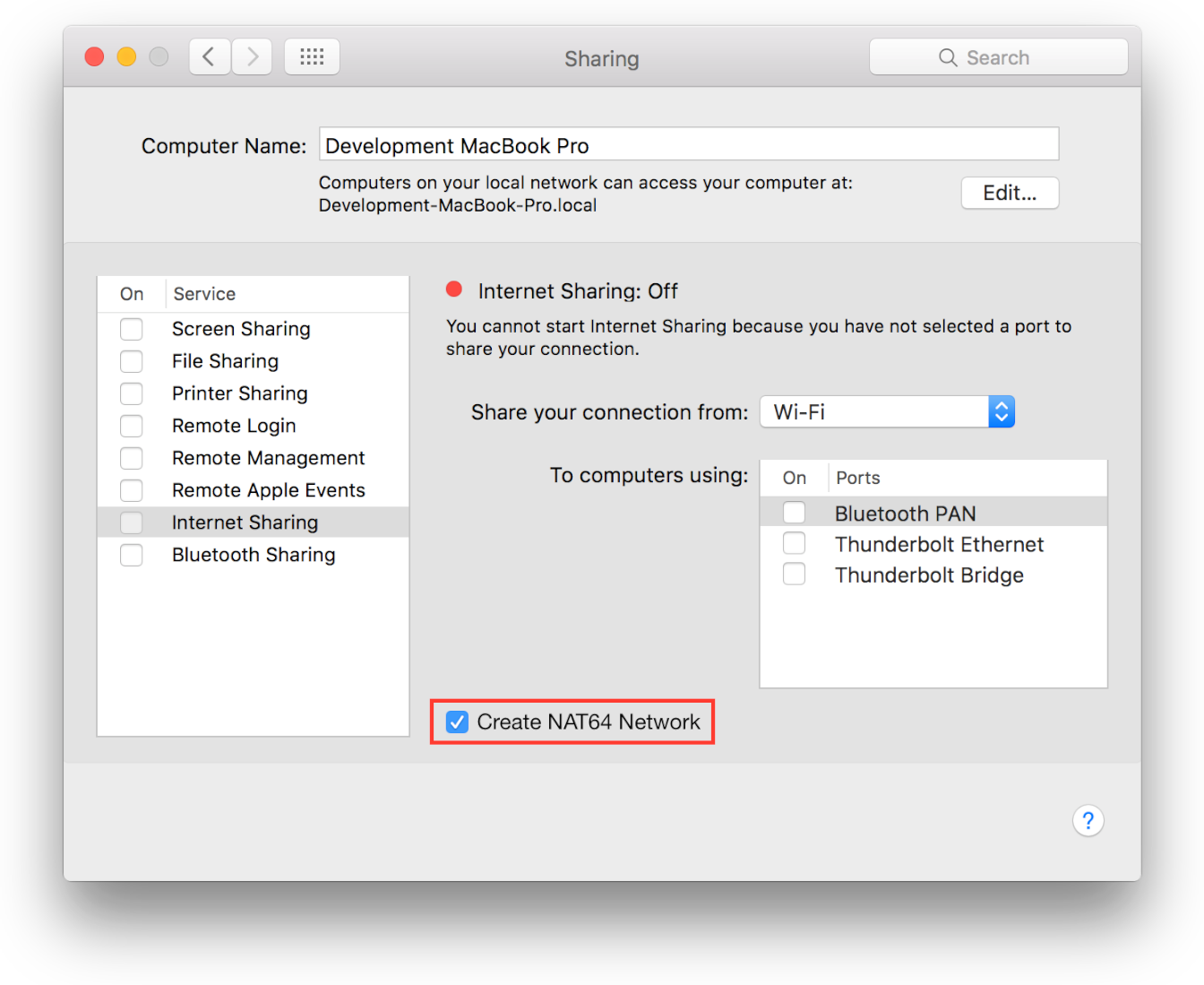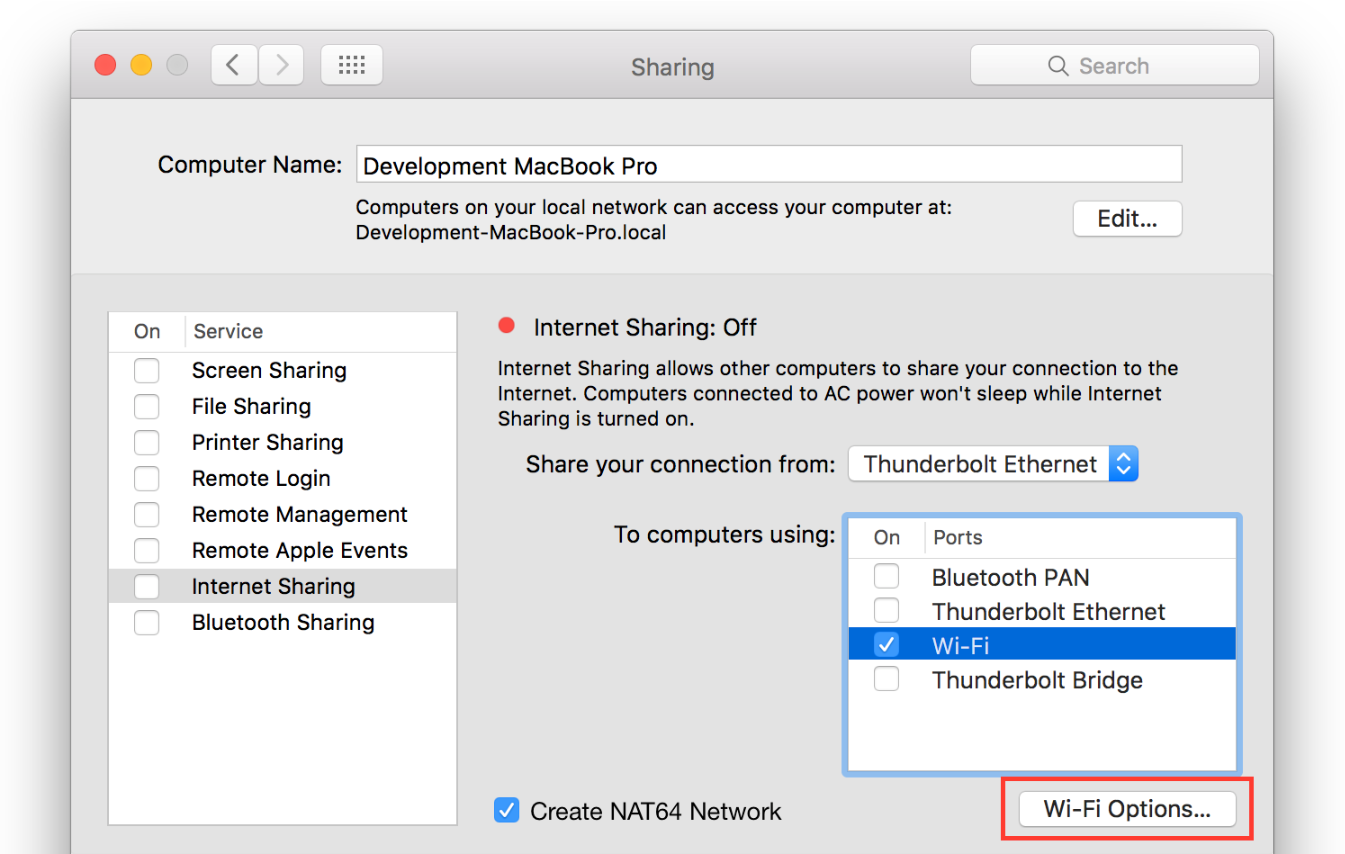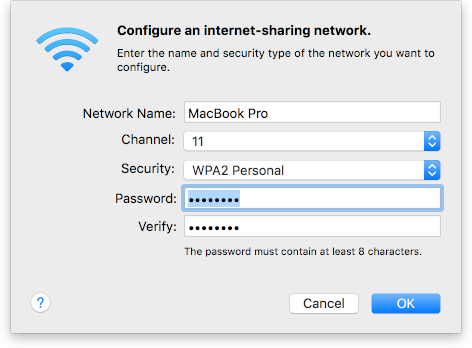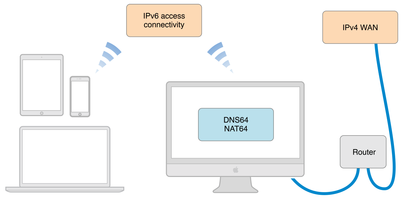
|
|
|
Steps to Setup Local IPv6 Network Using Mac
- Make sure your Mac is connected to the Internet, but not through Wi-Fi.
- Launch System Preferences from your Dock, LaunchPad, or the Apple menu.
- Press the Option key and click Sharing. Don’t release the Option key yet.
- Select Internet Sharing in the list of sharing services.
- Release the Option key.
- Select the Create NAT64 Network checkbox. Note: (If you do not see Create NAT64 Network checkbox then please press ALT or Option and click on Internet Sharing Checkbox.)
- Choose the network interface that provides your Internet connection, such as Thunderbolt Ethernet.
- Select the Wi-Fi checkbox.
- Click Wi-Fi Options, and configure the network name and security options for your network.
- Configure and WIFI network security (WPA2) and tap Ok.
- Select the Internet Sharing checkbox to enable your local network.
- Internet Sharing started and could be able to see a WiFi network with SSID : Macbook Pro.