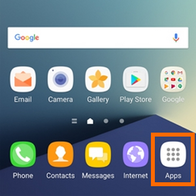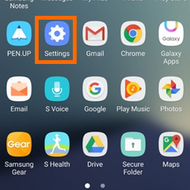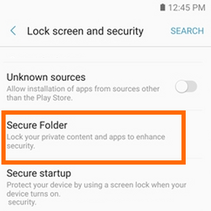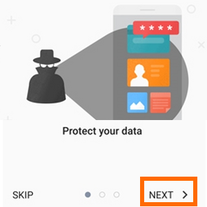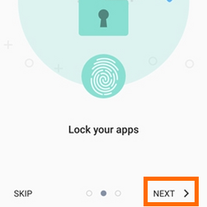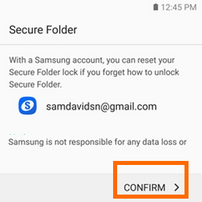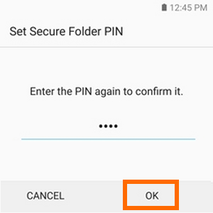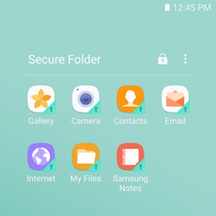You can add the entire Google Accounts to Secure Folder which is amazing. You can follow the instructions to Setup Secure Folder on Note 7
|
|
|
How Do I Set Up Secure Folder on Samsung Galaxy Note7?
- Go to Note7's Home Screen, tap on the Apps icon on the lower right-corner of the screen.
- In the App's List, search for setting and open it.
- From Settings, tap on Lock screen and security.
- In Lock screen and security page, locate the Secure Folder option.
- Tap on NEXT to continue.
- Follow the information and Tap on NEXT to proceed.
- On the last information page, tap on START to initiate the feature.
- Enter your Samsung account details to reset your Secure Folder whenever necessary. Tap on CONFIRM once you are done.
- Choose a lock type that will be used for your Secure Folder. You can choose between Pattern, PIN, Password, Fingerprints, and Irises. For this tutorial, I have chosen to tap on PIN.
- Set your PIN unlock code for the Security Folder.
- Set your PIN unlock code for the Security Folder.
- Enter the PIN again, and tap on OK to continue.
- Your Secure Folder has now been created. You are done.