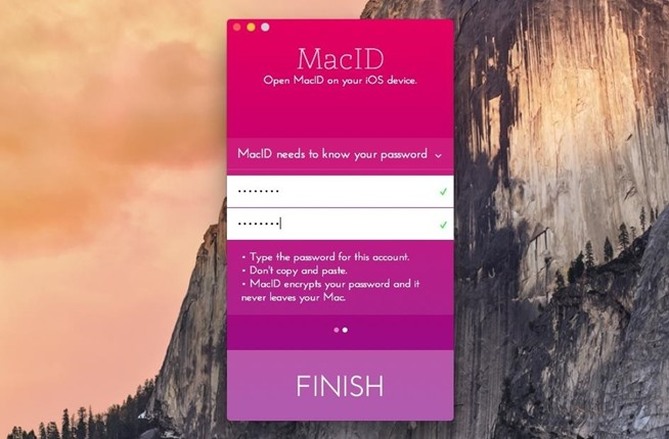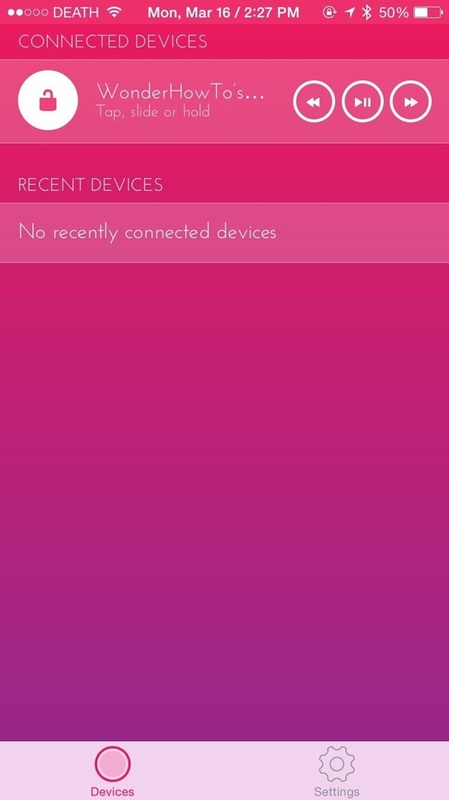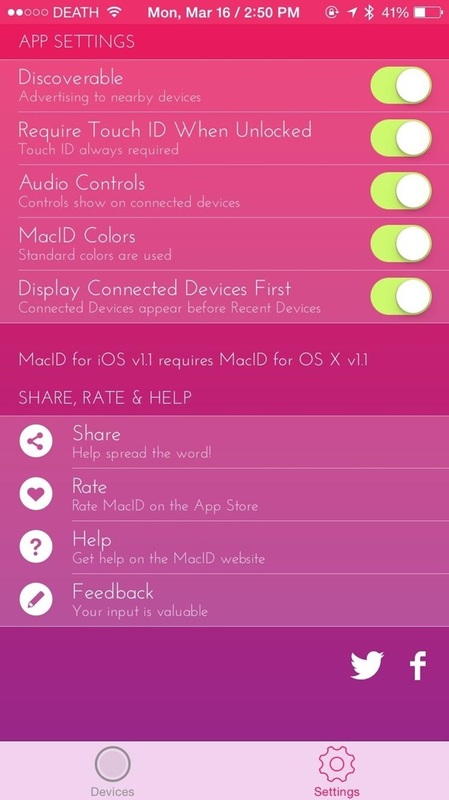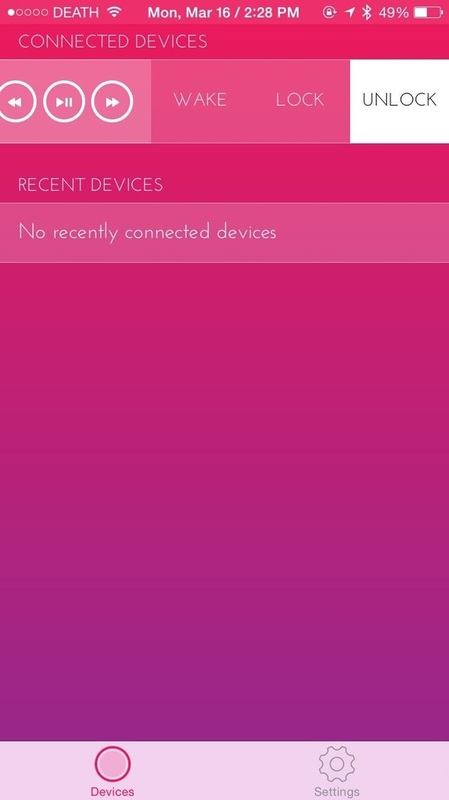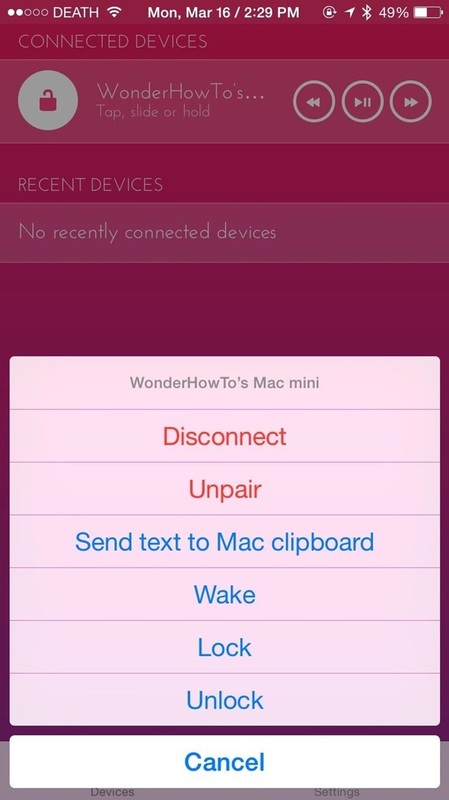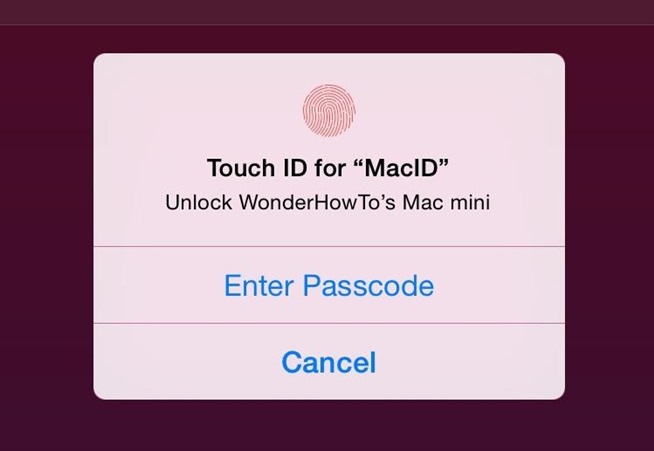|
|
|
How To Unlock Your Mac Using Your iPhone's Touch ID?
- To start unlocking your Mac with Touch ID, you will need to install MacID on both your computer and iOS device, which is free for a limited time. Touch ID is optional thing herre, since you can still lock/unlock your Mac using your Passcode.
- After the apps are installed, open MacID on both your Mac and iOS device. On your Mac, the app will search for your iOS device using Bluetooth, so make sure it's enabled on both devices. When it finds your iOS device, click on it, enter the password to your Mac, and hit "Finish." This will encrypt your password and allow you to use Touch ID to unlock your computer.
- Now, under Connected Devices, you wiil see your computer, as well as a lock sign and a few icons to control music playing from iTunes. In Settings, you can disable the audio controls, change the color scheme of the app, stop your device from being discoverable, and disable Touch ID.
- Using several gestures, you can not only unlock your computer, but also lock it, wake it up, disconnect from it, and even send text to it. Swipe right on the connected device to view the wake, lock, and unlock controls. If your computer is locked, unlock it by tapping on the connected device. Hold down on the connected device to bring up a menu with the rest of the options.
- Click on Unlock, as you can see in the below image the Touch ID popup that appears when you want to unlock your device. You can then either use your fingerprint or your iOS lock screen passcode to unlock your computer.