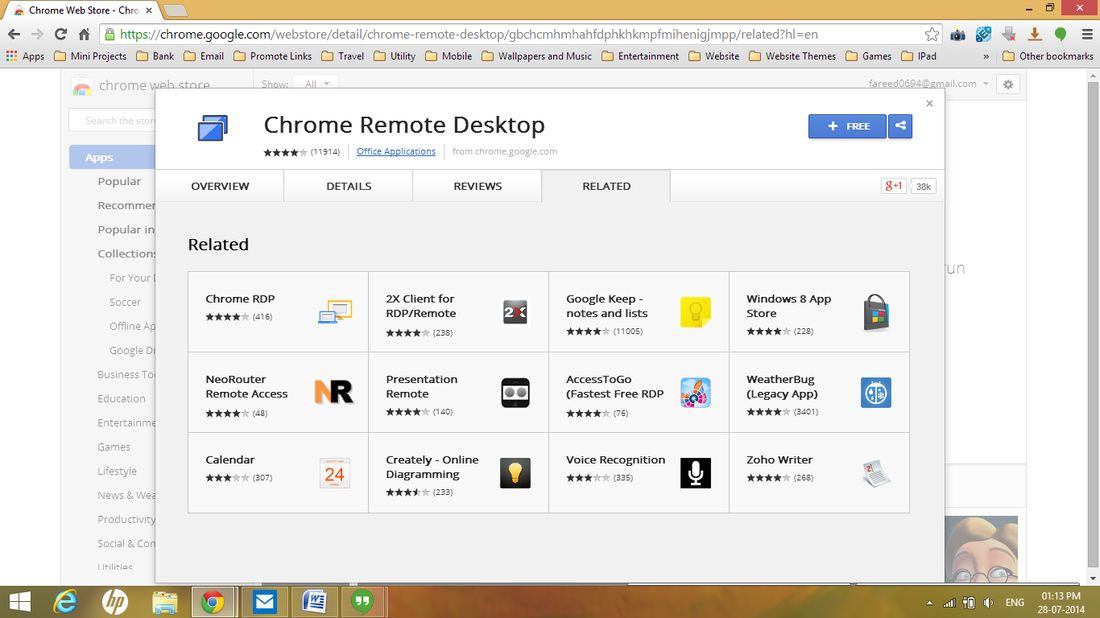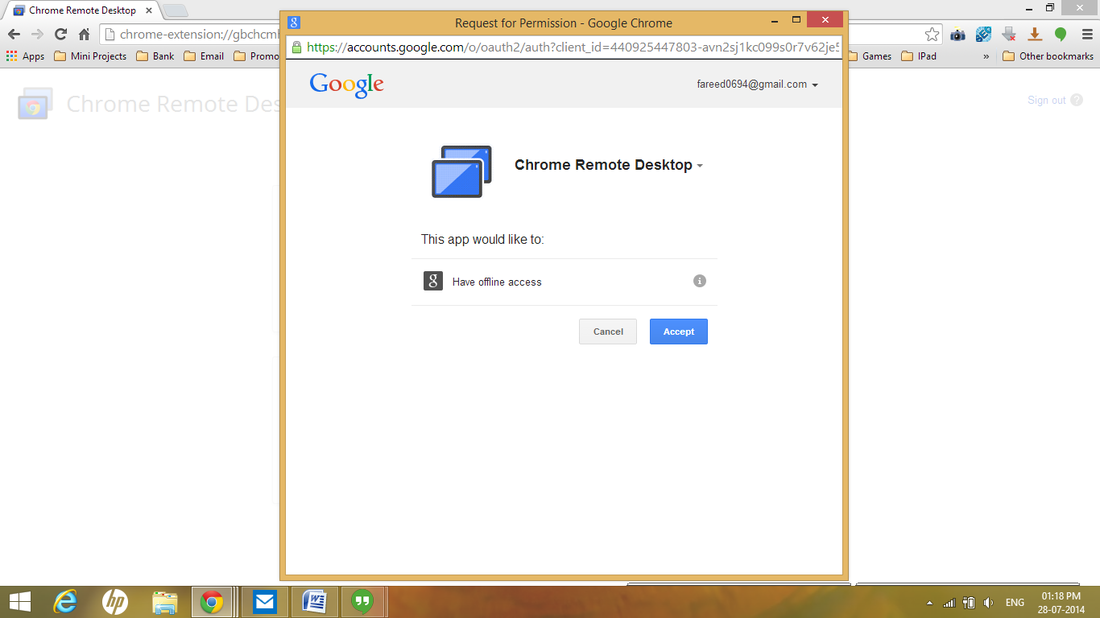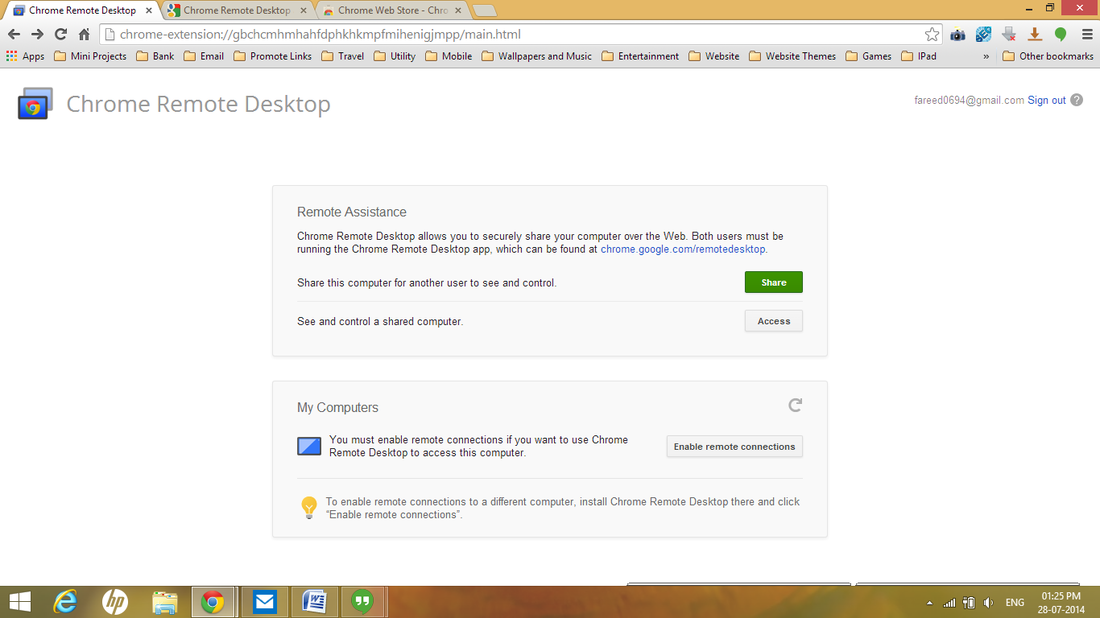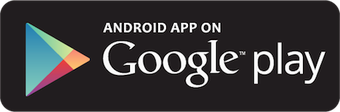|
|
|
Steps To Configure Google Remote Connection
- To start with, you need to install chrome extension called the Chrome Remote Desktop.
- There click add to chrome -> Sign in with your Google Account -> Installed.
- Then go to chrome://apps/ -> There you will find Chrome Desktop Connection.
- Click on it and you will asked to authorize for granting permissions to your computer. Click continue to request permission -> Click Accept.
- You will now logged into your Chrome Remote Desktop dashboard.
- There you have two sections. 1) Remote Assistance 2) My Computers
a) Sharing your computer
To share or mirroring your computer Click Share -> Chrome Remote Desktop Host Installer will be downloaded -> Install it and click ok -> Enter the password protected PIN and you are done. This process will only allow others to see your screen, but they cannot access it remotely.
b) Accessing others computers
To access others computers click access and you will prompted to enter Access code. Ask this Access code from your opponent to get connected. If they other user have given you the remote connection, then only you can access his/her computer.
Caution: Enabling this feature sometime may be harmful
Moreover you can also access your or others computers using your Android device. Just download the official application from below.