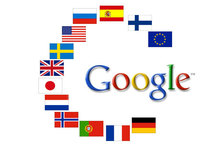
This tutorial will show you how to download the languages on your Smartphones. Kindly follow the steps given below.
|
|
|
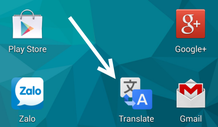
- If you want to use Google Translate offline, you must have the Google Translate app on your Android phone. If it is not installed it on your phone, head to the Google Play Store to download it. Once you are ready, connect to a WiFi network, and launch the app from the app drawer.
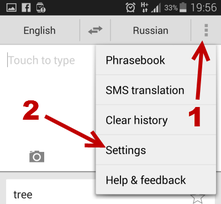
- Inside the app, tap the overflow menu icon at the top, and then choose Settings from the list.
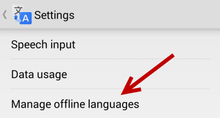
- Next, in the Settings screen, choose the Manage offline languages section.
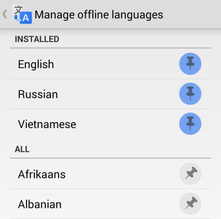
- The offline language section is divided into two sections. The Installed section shows language packs already available for use without an Internet connection, while the All section lists all the language packs that you can download for offline use. If you find any unwanted language pack in the list, you can remove it from the phone by tapping on the blue pin icon.
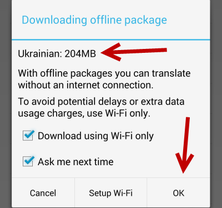
- To download a new language for offline use, find the item in the All list, and tap the gray pin icon. Next, you will see a prompt window which includes information about the language package and its size. The size of the package usually range from 150MB to 200MB. If the size is acceptable to you, tap OK to start the download process.
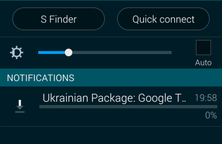
- The estimated download completion time depends on the size of the file and the network speed. You can track the progress of the download by pulling down the notification panel.
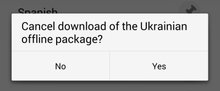
- Once the task is complete, you can start using Google Translate without an Internet connection.




