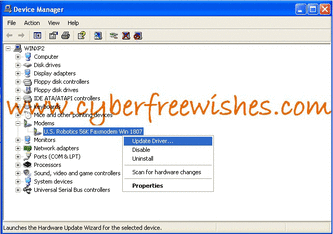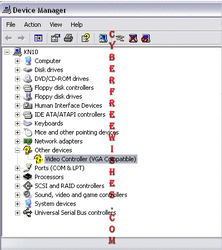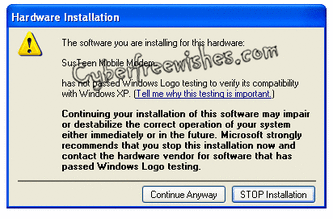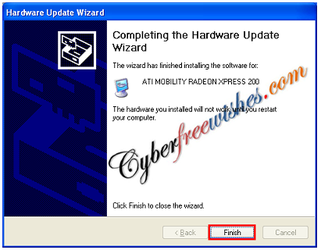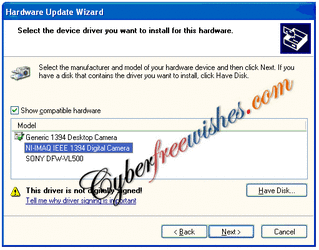|
|
|
- Why to install drivers ? – Drivers are needed to make Windows understand how to run applications on your system. Drivers are of many types, viz. VGA, Sound, Game Controllers, Universal Serial Bus Controllers (USB), Modems, Networks Adapters, etc. If one of them does not work properly, it could create problems like poor resolution, no sound output, inability to play games (“Don’t Send” error message will appear), non-recognisation of USB device, malfunctioning of internet connection, etc. Thus, the system would fail to start the application (programs) in the absence of relevant drivers.
- When do we need to install drivers ? – Drivers are to be installed at the time of new installation of Windows. All the various features of Windows will be fully and optimally available only when the necessary drivers are installed. If one goes for a new hardware, like a mobile unit, he has to install the relevant driver as well. Further, in the event of the existing drivers getting corrupted for one reason or the other, reinstallation of drivers becomes necessary.
- How to recognise that the drivers are not installed ? – It is a simple process to ascertain if drivers are installed. Follow the steps given below >>
Click Start Button → Go to My Computer and right click → Click on Manage and a new window will open named ‘Computer Management’ → Go to Device Manger → If you observe a yellow question-mark (?) besides the driver name, you may be pretty sure that some of the relative drivers are missing. If it is so, you will need to learn and install drivers from the procedures listed below.
This procedure is related to windows XP but can easily be made applicable to Windows Vista and Windows 7 as well. It is assumed that you are still on the above referred Windows, i.e., Computer Management → Device Manger Window.
The steps for installation with Driver CD are listed hereunder -
- At the outset, insert the Driver CD that you got along with the PC
- Go to Computer Management → Device Manager → Right click on the driver-name which is missing from your system
- Click on ‘Update Driver’
- A new window will open up reading on the top ‘Hardware Update Wizard’
- Tick ‘Install from a list or specific location’ and click next.
- It will ask you to select the location from where the driver will install.
- Tick ‘Include this location in the search’ and click ‘Browse’ to locate the driver CD and click next.
- Missing driver will install saying ‘Completing of Hardware Driver Update’.
It is quite likely that the Driver CD that you possessed is lost, or you did not get the CD at all. In such cases you may need to install without the Driver CD.
Process 1: (Without Internet)
- Again go to ‘Hardware Update Wizard’
- Tick ‘Install from a list or specific location’ and click Next
- Click ‘Don’t Search....’ and click Next
- It will show you the driver name automatically (in some computers only)
- In case, the driver-name is not shown automatically, you need to locate and select driver category-wise and click next
- The Driver will be installed
Process 2: (With Internet)
- Click the link given to automatically identify and find drivers compatible with your computer. http://www.intel.com/p/en_US/support/detect/graphics
- Click ‘Check your system for the latest updates’. This portal automatically checks the drivers you need and provides it to download
- At this stage, the portal will ask you to install the plugin to detect the drivers
- A new window will open at this stage. Click ‘Run’ to install the plugin
- The Installation Wizard will automatically complete the task