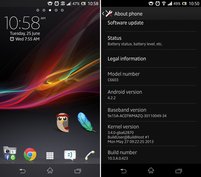|
|
|
Update Xperia Z To Official Android 4.2.2 Via Flashtool PC
- Create a backup of all your personal information, settings and data files.
- Make sure that the battery level must be at least 50 percent.
- Enable the USB debugging mode. Go to "Settings > Developer options > Enable developer options > USB debugging."
- Disable the MTP mode on the device. Go to "Settings > Xperia > Connectivity > USB connection mode > Choose MSC."
- Download the Android 4.2.2 Jelly Bean packages - Part 1 and Part 2.
- Download Flashtool for PC.
- Install the Flashtool app which you have downloaded earlier to your computer.
- Connect your Sony Xperia Z to your computer using a USB cable.
- Copy the downloaded "ftf" from the official firmware file to the Flashtool folder -
"C:flashtoolfirmwares" folder on your computer. - In the flashtool kit, click the "lightning icon," select on "flashmode" and then press "ok."
- Look for the ".ftf" on the flashtool folder and select the same.
- Now select the "flash" button to begin updating your device. Be patient since the update will take several minutes.
- Once the installation has been completed, disconnect the handset from the computer and then reboot.